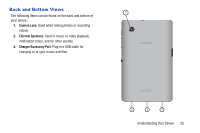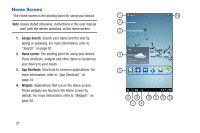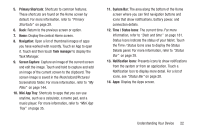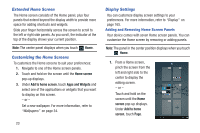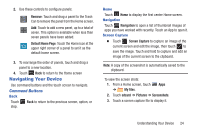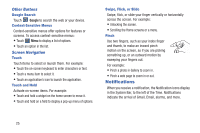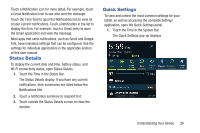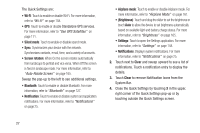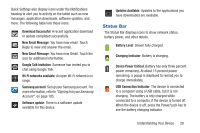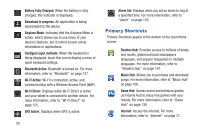Samsung GT-P3113 User Manual Ver.ld3_f3 (English(north America)) - Page 30
Notifications, Other Buttons, Screen Navigation
 |
View all Samsung GT-P3113 manuals
Add to My Manuals
Save this manual to your list of manuals |
Page 30 highlights
Other Buttons Google Search Touch Google to search the web or your device. Context-Sensitive Menus Context-sensitive menus offer options for features or screens. To access context-sensitive menus: • Touch Menu to display a list of options. • Touch an option in the list. Screen Navigation Touch Touch items to select or launch them. For example: • Touch the on-screen keyboard to enter characters or text. • Touch a menu item to select it. • Touch an application's icon to launch the application. Touch and Hold Activate on-screen items. For example: • Touch and hold a widget on the home screen to move it. • Touch and hold on a field to display a pop-up menu of options. Swipe, Flick, or Slide Swipe, flick, or slide your finger vertically or horizontally across the screen. For example: • Unlocking the screen. • Scrolling the Home screens or a menu. Pinch Use two fingers, such as your index finger and thumb, to make an inward pinch motion on the screen, as if you are picking something up, or an outward motion by sweeping your fingers out. For example: • Pinch a photo in Gallery to zoom in. • Pinch a web page to zoom in or out. Notifications When you receive a notification, the Notification icons display in the System Bar, to the left of the Time. Notifications indicate the arrival of Gmail, Email, alarms, and more. 25