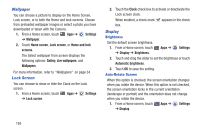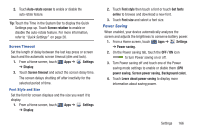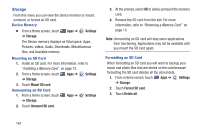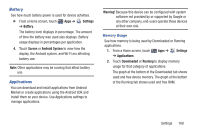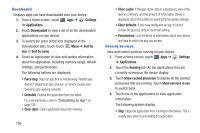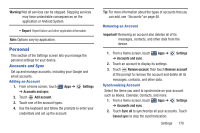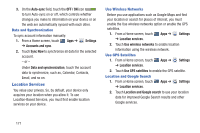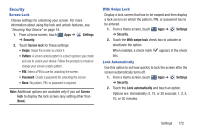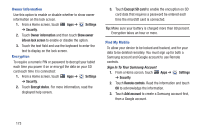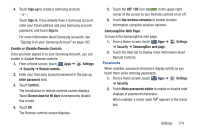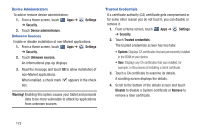Samsung GT-P3113 User Manual Ver.ld3_f3 (English(north America)) - Page 175
Personal, Accounts and Sync
 |
View all Samsung GT-P3113 manuals
Add to My Manuals
Save this manual to your list of manuals |
Page 175 highlights
Warning! Not all services can be stopped. Stopping services may have undesirable consequences on the application or Android System. • Report: Report failure and other application information. Note: Options vary by application. Personal This section of the Settings screen lets you manage the personal settings for your device. Accounts and Sync Set up and manage accounts, including your Google and email accounts. Adding an Account 1. From a Home screen, touch Apps ➔ Settings ➔ Accounts and sync. 2. Touch Add account. 3. Touch one of the account types. 4. Use the keyboard and follow the prompts to enter your credentials and set up the account. Tip: For more information about the types of accounts that you can add, see "Accounts" on page 48. Removing an Account Important! Removing an account also deletes all of its messages, contacts, and other data from the device. 1. From a Home screen, touch ➔ Accounts and sync. Apps ➔ Settings 2. Touch an account to display its settings. 3. Touch Remove account, then touch Remove account at the prompt to remove the account and delete all its messages, contacts, and other data. Synchronizing Account Select the items you want to synchronize on your account such as Books, Calendar, Contacts, and more. 1. From a Home screen, touch Apps ➔ Settings ➔ Accounts and sync. 2. Touch Sync all to synchronize all your accounts. Touch Cancel sync to stop the synchronization. Settings 170