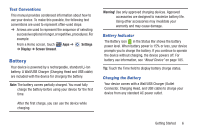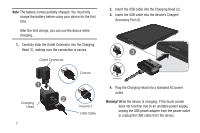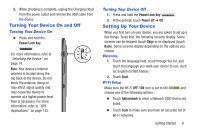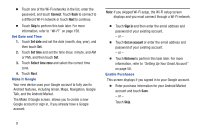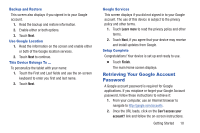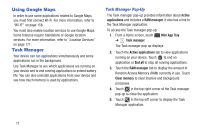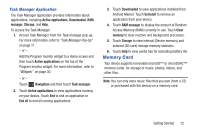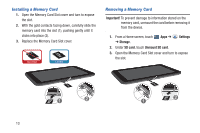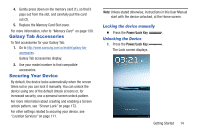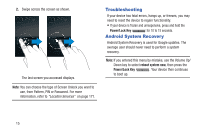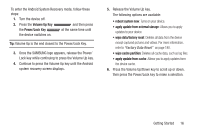Samsung GT-P3113 User Manual Ver.ld3_f3 (English(north America)) - Page 16
Using Google Maps, Task Manager, Task Manager Pop-Up - tab 2
 |
View all Samsung GT-P3113 manuals
Add to My Manuals
Save this manual to your list of manuals |
Page 16 highlights
Using Google Maps In order to use some applications related to Google Maps, you must first connect Wi-Fi. For more information, refer to "Wi-Fi" on page 158. You must also enable location services to use Google Maps. Some features require Standalone or Google location services. For more information, refer to "Location Services" on page 171. Task Manager Your device can run applications simultaneously and some applications run in the background. Use Task Manager to see which applications are running on your device and to end running applications to extend battery life. You can also uninstall applications from your device and see how much memory is used by applications. Task Manager Pop-Up The Task manager pop-up provides information about Active applications and includes a RAM manager. It also has a link to the Task Manager application. To access the Task manager pop-up: 1. From a Home screen, touch ➔ Task manager. Mini App Tray The Task manager pop-up displays. 2. Touch the Active applications tab to view applications running on your device. Touch to end an application or End all to stop all running applications. 3. Touch the RAM manager tab to display the amount of Random Access Memory (RAM) currently in use. Touch Clear memory to clear inactive and background processes. 4. Touch in the top right corner of the Task manager pop-up to close the application. 5. Touch in the top left corner to display the Task Manager application. 11