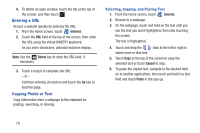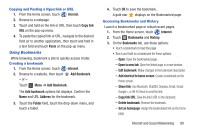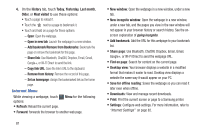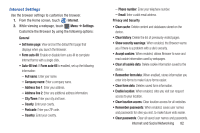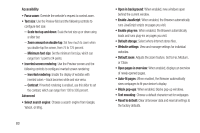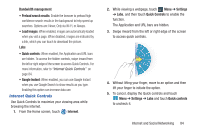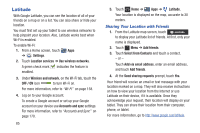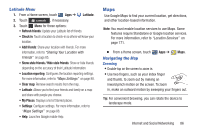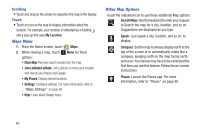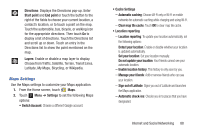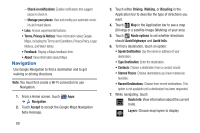Samsung GT-P3113 User Manual Ver.ld3_f3 (English(north America)) - Page 89
Internet Quick Controls, Bandwidth management, Load images, Internet, Settings, Quick Controls
 |
View all Samsung GT-P3113 manuals
Add to My Manuals
Save this manual to your list of manuals |
Page 89 highlights
Bandwidth management • Preload search results: Enable the browser to preload high confidence search results in the background to help speed up searches. Options are: Never, Only via Wi-Fi, or Always. • Load images: When enabled, images are automatically loaded when you visit a page. When disabled, images are indicated by a link, which you can touch to download the picture. Labs • Quick controls: When enabled, the Application and URL bars are hidden. To access the hidden controls, swipe inward from the left or right edge of the screen to access Quick Controls. For more information, refer to "Internet Quick Controls" on page 84. • Google Instant: When enabled, you can use Google Instant when you use Google Search to show results as you type. Enabling this option can increase data use. Internet Quick Controls Use Quick Controls to maximize your viewing area while browsing the internet. 1. From the Home screen, touch Internet. 2. While viewing a webpage, touch Menu ➔ Settings ➔ Labs, and then touch Quick Controls to enable the function. The Application and URL bars are hidden. 3. Swipe inward from the left or right edge of the screen to access quick controls. 4. Without lifting your finger, move to an option and then lift your finger to initiate the option. 5. To cancel, display the Quick controls and touch Menu ➔ Settings ➔ Labs and touch Quick controls to uncheck it. Internet and Social Networking 84