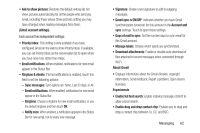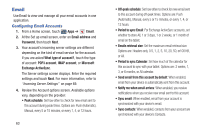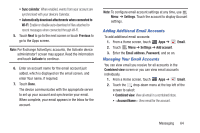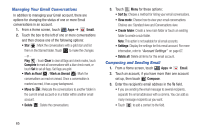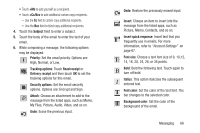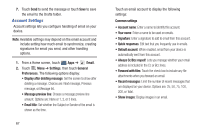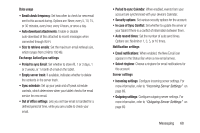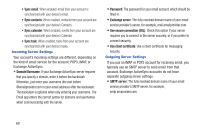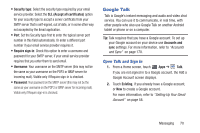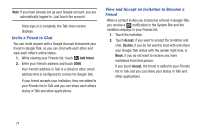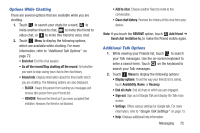Samsung GT-P3113 User Manual Ver.ld3_f3 (English(north America)) - Page 72
Account Settings, Always Cc/Bcc myself
 |
View all Samsung GT-P3113 manuals
Add to My Manuals
Save this manual to your list of manuals |
Page 72 highlights
7. Touch Send to send the message or touch Save to save the email to the Drafts folder. Account Settings Account settings lets you configure handling of email on your device. Note: Available settings may depend on the email account and include setting how much email to synchronize, creating signatures for email you send, and other handling options. 1. From a Home screen, touch Apps ➔ Email. 2. Touch Menu ➔ Settings, then touch General Preferences. The following options display: • Display after deleting message: Set the screen to show after deleting a message. Choices are: Next message, Previous message, or Message list. • Message preview line: Choose a message preview line amount. Options are: None or 1, 2, or 3 lines. • Email title: Set whether the Subject or Sender of the email is shown as the time. 67 Touch an email account to display the following settings: Common settings • Account name: Enter a name to identify this account. • Your name: Enter a name to be used on emails. • Signature: Enter a signature to add to email from this account. • Quick responses: Edit text that you frequently use in emails. • Default account: When enabled, email from your device is automatically sent from this account. • Always Cc/Bcc myself: Lets you manage whether your email address is included in the Cc or Bcc lines. • Forward with files: Touch the check box to include any file attachments when you forward an email. • Recent messages: Limit the number of recent messages that are displayed on your device. Options are: 25, 50, 75, 100, 200, or Total. • Show images: Display images in an email.