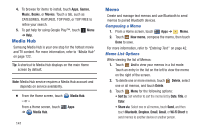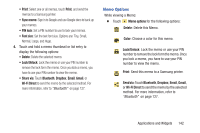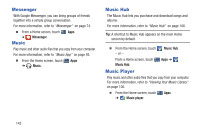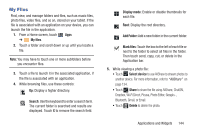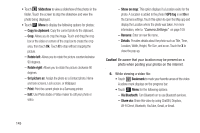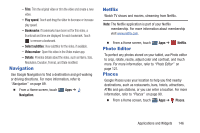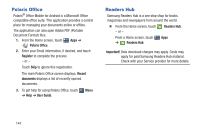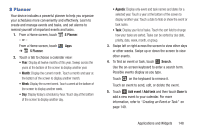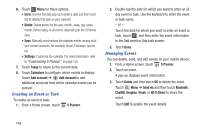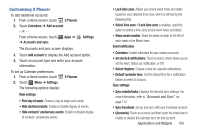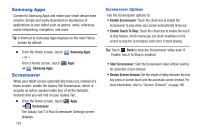Samsung GT-P3113 User Manual Ver.ld3_f3 (English(north America)) - Page 151
Navigation, Netflix, Photo Editor, Places, Play speed, Bookmarks, Select subtitles, Video maker
 |
View all Samsung GT-P3113 manuals
Add to My Manuals
Save this manual to your list of manuals |
Page 151 highlights
- Trim: Trim the original video or trim the video and create a new video. - Play speed: Touch and drag the slider to decrease or increase play speed. - Bookmarks: If bookmarks have been set for this video, a thumbnail and time are displayed for each bookmark. Touch to remove a bookmark. - Select subtitles: View subtitles for the video, if available. - Video maker: Open this video in the Video maker app. - Details: Provides details about the video, such as Name, Size, Resolution, Duration, Format, and Date modified. Navigation Use Google Navigation to find a destination and get walking or driving directions. For more information, refer to "Navigation" on page 89. Ⅲ From a Home screen, touch Navigation. Apps ➔ Netflix Watch TV shows and movies, streaming from Netflix. Note: The Netflix application is part of your Netflix membership. For more information about membership visit www.netflix.com. Ⅲ From a Home screen, touch Photo Editor Apps ➔ Netflix. To perfect any photos stored on your tablet, use Photo editor to crop, rotate, resize, adjust color and contrast, and much more. For more information, refer to "Photo Editor" on page 121. Places Google Places uses your location to help you find nearby destinations, such as restaurants, bars, hotels, attractions, ATMs and gas stations, or you can enter a location. For more information, refer to "Places" on page 90. Ⅲ From a Home screen, touch Apps ➔ Places. Applications and Widgets 146