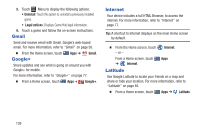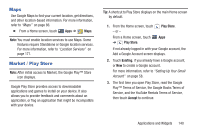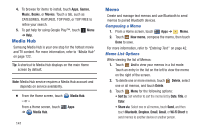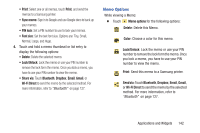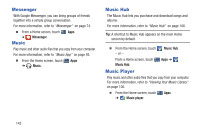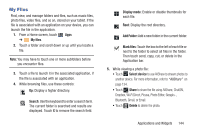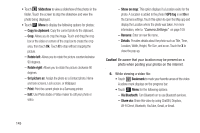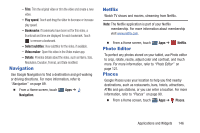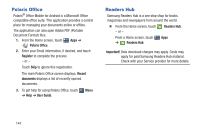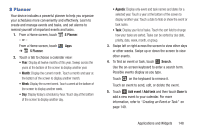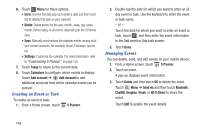Samsung GT-P3113 User Manual Ver.ld3_f3 (English(north America)) - Page 149
My Files, Applications and Widgets
 |
View all Samsung GT-P3113 manuals
Add to My Manuals
Save this manual to your list of manuals |
Page 149 highlights
My Files Find, view, and manage folders and files, such as music files, photo files, video files, and so on, stored on your tablet. If the file is associated with an application on your device, you can launch the file in the application. 1. From a Home screen, touch Apps ➔ My files. 2. Touch a folder and scroll down or up until you locate a file. Note: You may have to touch one or more subfolders before you encounter files. 3. Touch a file to launch it in the associated application, if the file is associated with an application. 4. While browsing files, use these controls: Up: Display a higher directory. Search: Use the keyboard to enter a search term. The current folder is searched and results are displayed. Touch X to remove the search field. Display mode: Enable or disable thumbnails for each file. Root: Display the root directory. Add Folder: Add a new folder in the current folder. Mark files: Touch the box to the left of each file or next to the folder to select all files in the folder. Then touch send, copy, cut, or delete in the Application bar. 5. While viewing a photo file: • Touch Select device to use AllShare to stream photos to another device. For more information, refer to "AllShare" on page 134. • Touch Share to share the file using AllShare, ChatON, Dropbox, Wi-Fi Direct, Picasa, Photo Editor, Google+, Bluetooth, Gmail, or Email. • Touch Delete to delete the photo. Applications and Widgets 144