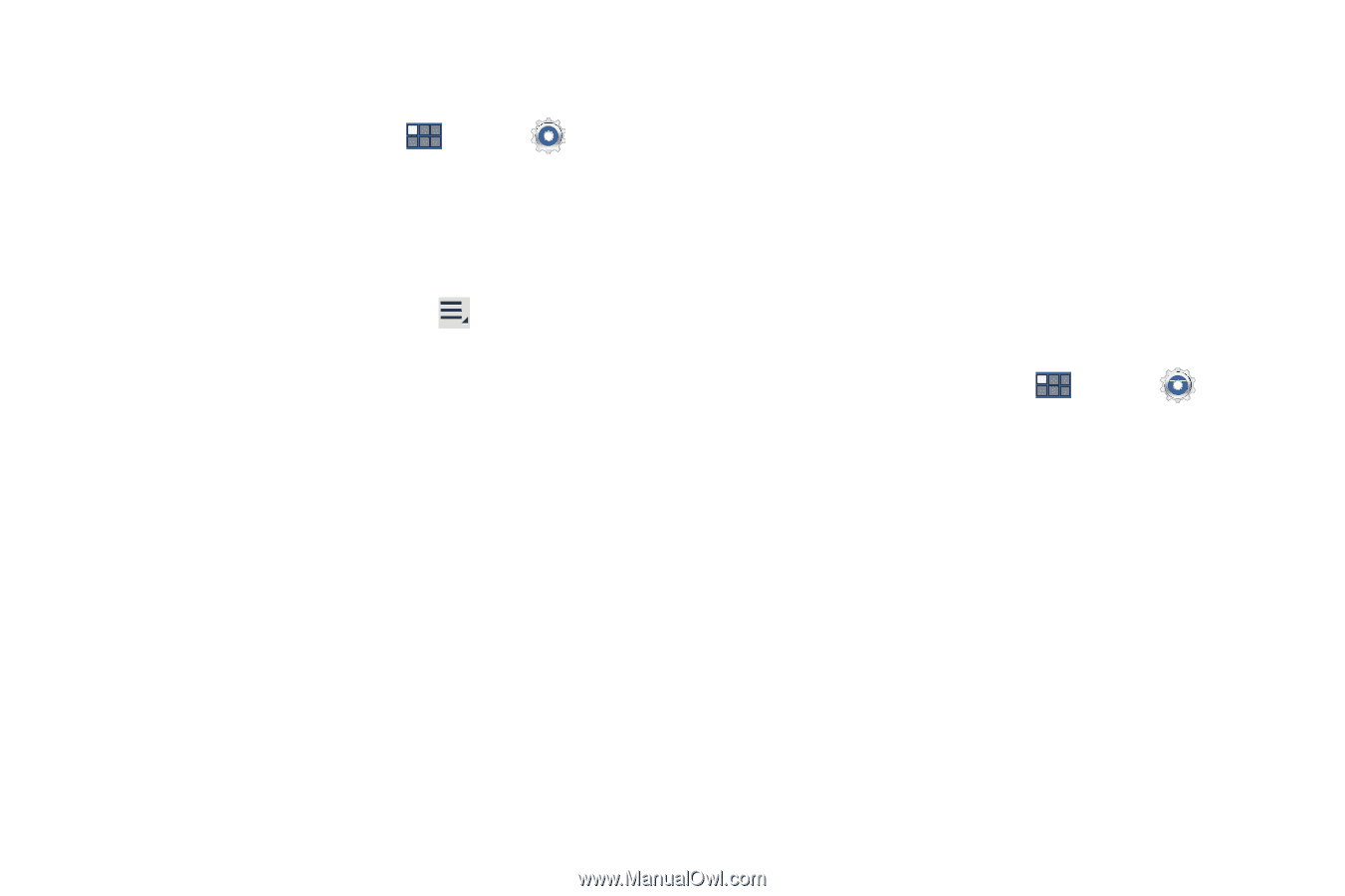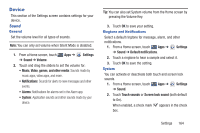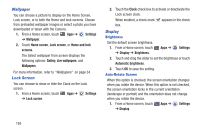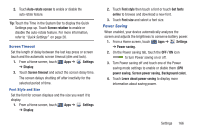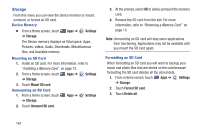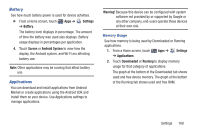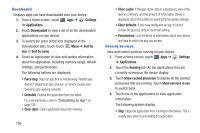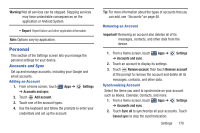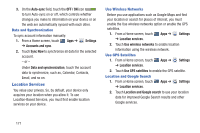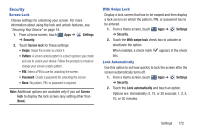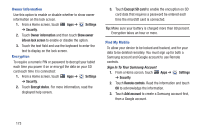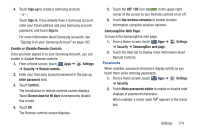Samsung GT-P3113 User Manual Ver.ld3_f3 (English(north America)) - Page 174
Settings, Applications, Downloaded, Sort by, Sort by name, Running, Show cached processes
 |
View all Samsung GT-P3113 manuals
Add to My Manuals
Save this manual to your list of manuals |
Page 174 highlights
Downloaded Displays apps you have downloaded onto your device. 1. From a Home screen, touch Apps ➔ Settings ➔ Applications. 2. Touch Downloaded to view a list of all the downloaded applications on your device. 3. To switch the order of the lists displayed in the Downloaded tabs, touch Touch Menu ➔ Sort by size or Sort by name. 4. Touch an application to view and update information about the application, including memory usage, default settings, and permissions. The following options are displayed: • Force stop: Stops an app that is misbehaving. Restart your device if stopping an app, process, or service causes your device to stop working correctly. • Uninstall: Deletes the application from the tablet. For more information, refer to "Uninstalling an App" on page 128. • Clear data: Clears application data from memory. 169 • Clear cache: If the app stores data in a temporary area of the device's memory, and the amount of information stored is displayed, touch this button to clearing the temporary storage. • Clear defaults: If you have configured an app to launch certain file types by default, clear that setting. • Permissions: Lists the kinds of information about your device and data to which the app has access. Running Services View and control services running on your device. 1. From a Home screen, touch Apps ➔ Settings ➔ Applications. 2. Touch the Running tab. All the applications that are currently running on the device display. 3. Touch Show cached processes to display all the cached processes that are running. Touch Show services in use to switch back. 4. Touch one of the applications to view application information. The following options display: • Stop: Stops the application from running on the device. This is usually done prior to uninstalling the application.