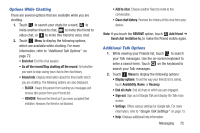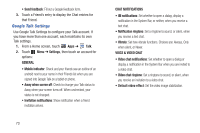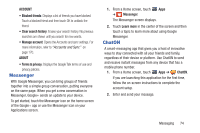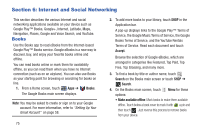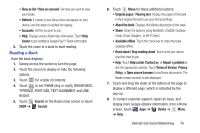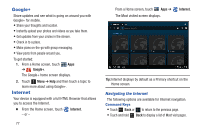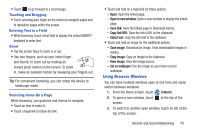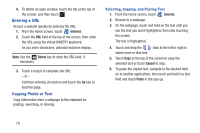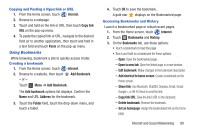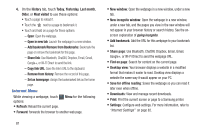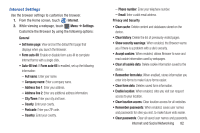Samsung GT-P3113 User Manual Ver.ld3_f3 (English(north America)) - Page 82
Google+, Internet
 |
View all Samsung GT-P3113 manuals
Add to My Manuals
Save this manual to your list of manuals |
Page 82 highlights
Google+ Share updates and see what is going on around you with Google+ for mobile. • Share your thoughts and location. • Instantly upload your photos and videos as you take them. • Get updates from your circles in the stream. • Check in to a place. • Make plans on-the-go with group messaging. • View posts from people around you. To get started: 1. From a Home screen, touch Apps ➔ Google+. The Google+ home screen displays. 2. Touch Menu ➔ Help and then touch a topic to learn more about using Google+. Internet Your device is equipped with a full HTML Browser that allows you to access the Internet. Ⅲ From the Home screen, touch - or - Internet. 77 From a Home screen, touch Apps ➔ The Most visited screen displays. Internet. Tip: Internet displays by default as a Primary shortcut on the Home screen. Navigating the Internet The following options are available for Internet navigation. Command Keys • Touch Back or to return to the previous page. • Touch and hold Back to display a list of Most visit pages.