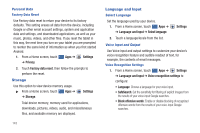Samsung GT-P7510/M16 User Manual Ver.1.0 (English(north America)) - Page 141
Settings, Applications, Manage applications, Running services, Stop system service?, Memory usage
 |
View all Samsung GT-P7510/M16 manuals
Add to My Manuals
Save this manual to your list of manuals |
Page 141 highlights
Manage Applications Manage and remove applications from your device. 1. From a Home screen, touch Apps ➔ Settings ➔ Applications ➔ Manage applications. 2. Touch an application to view and update information about the application, including memory usage, default settings, and permissions. For more information, refer to "Uninstalling an App" on page 100. Running Services View and control services running on your device. Warning!: Not all services can be stopped. Stopping services may have undesirable consequences on the application or Android System. ᮣ From a Home screen, touch Apps ➔ ➔ Applications ➔ Running services. To stop a service: 1. Touch the service. 2. Touch Stop. The Stop system service? pop-up displays. 3. Touch OK. Settings Memory Usage See how memory is being used by Downloaded, All, or Running applications. 1. From a Home screen, touch Apps ➔ Settings ➔ Applications ➔ Memory usage. 2. Touch Downloaded, All, or Running to display memory usage for that category of applications. Battery Use See how the battery is being used by device activities. 1. From a Home screen, touch Apps ➔ Settings ➔ Applications. 2. Touch Battery use to view how the display, the Android system, and Wi-Fi are affecting battery use. 3. Touch Screen, Android System, or Wi-Fi to view details. Note: Other applications may be running that affect battery use. Settings 138