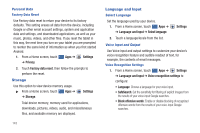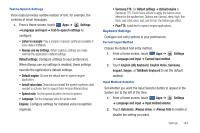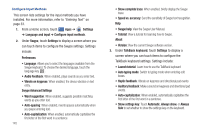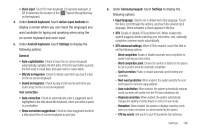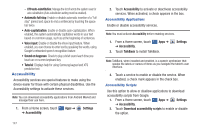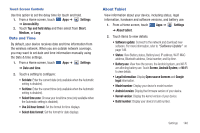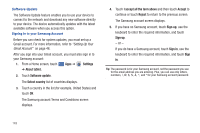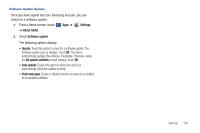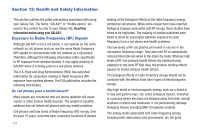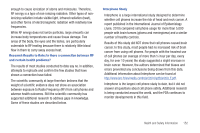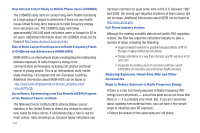Samsung GT-P7510/M16 User Manual Ver.1.0 (English(north America)) - Page 151
Date and Time, About Tablet, Android System - firmware update
 |
View all Samsung GT-P7510/M16 manuals
Add to My Manuals
Save this manual to your list of manuals |
Page 151 highlights
Touch Screen Controls Use this option to set the delay time for touch and hold. 1. From a Home screen, touch Apps ➔ Settings ➔ Accessibility. 2. Touch Tap and hold delay and then select from Short, Medium, or Long. Date and Time By default, your device receives date and time information from the wireless network. When you are outside network coverage, you may want to set date and time information manually using the Date & time settings. 1. From a Home screen, touch Apps ➔ Settings ➔ Date and time. 2. Touch a setting to configure: • Set date: Enter the current date (only available when the Automatic setting is disabled). • Set time: Enter the current time (only available when the Automatic setting is disabled). • Select time zone: Choose your local time zone (only available when the Automatic setting is disabled). • Use 24-hour format: Set the format for time displays. • Select date format: Set the format for date displays. About Tablet View information about your device, including status, legal information, hardware and software versions, and battery use. 1. From a Home screen, touch Apps ➔ Settings ➔ About tablet. 2. Touch items to view details: • Software update: Connect to the network and download new software. For more information, refer to "Software Update" on page 149. • Status: View Battery status, Battery level, IP address, Wi-Fi MAC address, Bluetooth address, Serial number, and Up time. • Battery use: View how the screen, the Android system, and Wi-Fi are affecting battery use. Touch Screen, Android System, or Wi-Fi to view details. • Legal Information: Display Open source licences and Google legal information. • Model number: Display your device's model number. • Android version: Display the firmware version of your device. • Kernel version: Display the kernel version of your device. • Build number: Display your device's build number. Settings 148