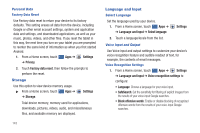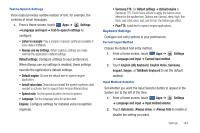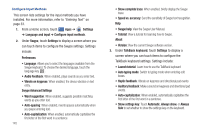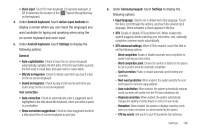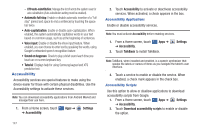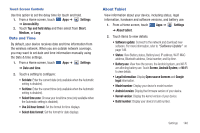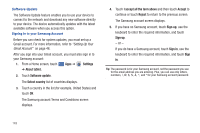Samsung GT-P7510/M16 User Manual Ver.1.0 (English(north America)) - Page 147
English US Keyboard, Samsung TTS
 |
View all Samsung GT-P7510/M16 manuals
Add to My Manuals
Save this manual to your list of manuals |
Page 147 highlights
Text-to-Speech Settings Voice output provides audible readout of text, for example, the contents of email messages. 1. From a Home screen, touch Apps ➔ Settings ➔Language and input ➔ Text-to-speech settings to configure: • Listen to example: Play a sample of speech synthesis (available if voice data is installed). • Always use my settings: When enabled, settings you make override the application's default settings. Default settings: Configure settings to your preferences. When Always use my settings is enabled, these settings override the application's default settings. • Default engine: Choose the default text-to-speech engine application. • Install voice data: Download and install the speech synthesis data needed to activate Text-to-speech from Android Market (free). • Speech rate: Set the speed at which the text is spoken. • Language: Set the language voice for spoken text. Engines: Configure settings for installed voice recognition engine(s). • Samsung TTS: Set Default settings ➔ Default engine to Samsung TTS. Touch Voice effects to apply the various voice effects for the spoken text. Options are: Normal, deep, high, thin, thick, and robot voice, and, just for fun, the helium gas effect. • Pico TTS: Install text-to-speech engine applications. Keyboard Settings Configure text entry options to your preferences. Current Input Method Choose the default text entry method. 1. From a Home screen, touch Apps ➔ Settings ➔ Language and input ➔ Current input method. 2. Touch English (US) Keyboard, English Voice, Samsung keypad, Swype, or TalkBack keyboard to set the default method. Input Method Selector Set whether you want the Input Selector button to appear in the System bar to the left of the time. 1. From a Home screen, touch Apps ➔ Settings ➔ Language and input ➔ Input method selector. 2. Touch Automatic, Always show, or Always hide to enable or disable the setting you want. Settings 144