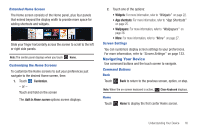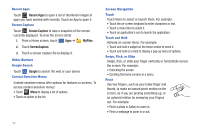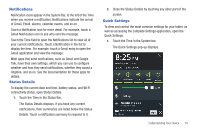Samsung GT-P7510/M16 User Manual Ver.1.0 (English(north America)) - Page 24
Primary Shortcuts
 |
View all Samsung GT-P7510/M16 manuals
Add to My Manuals
Save this manual to your list of manuals |
Page 24 highlights
Alarm Set: Displays when you set an alarm to ring at a specified time. For more information, refer to "Alarm" on page 103. Power Saving Mode: Indicates that your device is automatically making adjustments to conserve battery power. For more information, refer to "Power Saving Mode" on page 134. Primary Shortcuts Primary Shortcuts appear at the bottom of the main Home screen. Camera: Take photos or record videos. For more information, refer to "Camera" on page 83. Video: Play and manage videos stored on an installed memory card. For more information, refer to "Video" on page 88. YouTube: View and upload YouTube videos, right from your device. For more information, refer to "YouTube" on page 69. Maps: Find locations and get directions with Google maps. For more information, refer to "Maps" on page 64. Browser: Access the Internet. For more information, refer to "Browser" on page 59. Market: Browse, download, and install Android applications. For more information, refer to "Market" on page 112. Social Hub: Access your social networks, like Facebook, YouTube, and Twitter, all in one place. For more information, refer to "Social Hub" on page 121. Music Hub: The Music Hub lets you purchase and download songs and albums. For more information, refer to "Music Hub" on page 81. Also, when you first turn on your tablet, there are various widgets on the center Home screen and the Home screens to the left and right of the center Home screen. For more information, refer to "Widgets" on page 22. 21