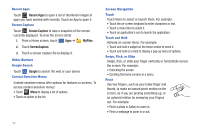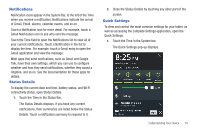Samsung GT-P7510/M16 User Manual Ver.1.0 (English(north America)) - Page 25
Widgets, Adding Widgets to a Home screen, Removing Widgets, Widget Options
 |
View all Samsung GT-P7510/M16 manuals
Add to My Manuals
Save this manual to your list of manuals |
Page 25 highlights
Widgets Widgets are self-contained applications that you can place on the Home screens to access your favorite features. Adding Widgets to a Home screen 1. Navigate to the Home screen on which you want the Widget to be placed. 2. Touch and hold on the screen. - or - Touch Customize. The Add to Home screen options screen displays. 3. Touch Widgets, then touch a widget to add it to the Home screen. 4. Touch Back to return to the Home screen. Note: Swipe across the screen horizontally to view all Widgets. Removing Widgets ᮣ Touch and hold the Widget until Remove appears at the top right corner of the screen, then drag the Widget to the Remove icon to remove it. Widget Options The following widgets are available: • AccuWeather.com: Display the forecast from AccuWeather. Touch the widget to choose locations. • Agenda: Create new events and display your agenda of events. Events also display on the calendar. • Amazon MP3: Access the Amazon MP3 app or the music player controls. For more information, refer to "Amazon MP3" on page 105. • Analog Clock: Display an analog clock. Touch the widget to view alarms or add a new alarm. For more information, refer to "Alarm" on page 103. Understanding Your Device 22