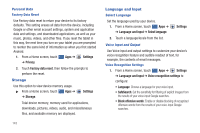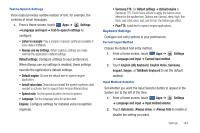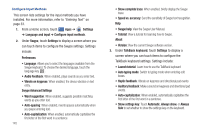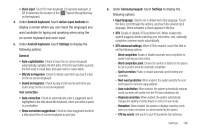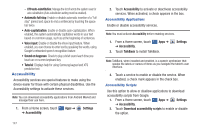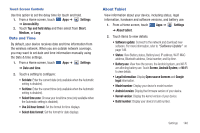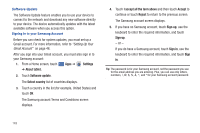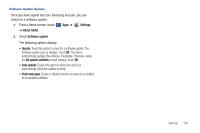Samsung GT-P7510/M16 User Manual Ver.1.0 (English(north America)) - Page 148
Swype Advanced Settings, Audio Feedback
 |
View all Samsung GT-P7510/M16 manuals
Add to My Manuals
Save this manual to your list of manuals |
Page 148 highlights
Configure Input Methods This screen lists settings for the input methods you have installed. For more information, refer to "Entering Text" on page 33. 1. From a Home screen, touch Apps ➔ Settings ➔ Language and input ➔ Configure input methods. 2. Under Swype, touch Settings to display a screen where you can touch items to configure the Swype settings. Settings include: Preferences • Language: Allows you to select the languages available from the Swype keyboard. To choose the desired language, touch the language key . • Audio Feedback: When enabled, plays sounds as you enter text. • Vibrate on keypress: When enabled, the device vibrates on text entry. Swype Advanced Settings • Word suggestion: When enabled, suggests possible matching words as you enter text. • Auto-spacing: When enabled, inserts spaces automatically when you pause entering text. • Auto-capitalization: When enabled, automatically capitalizes the first letter of the first word in a sentence. 145 • Show complete trace: When enabled, briefly display the Swype trace. • Speed vs. accuracy: Send the sensitivity of Swype text recognition. Help • Swype help: View the Swype User Manual. • Tutorial: View a tutorial for learning how to Swype. About • Version: View the current Swype software version. 3. Under TalkBack keyboard, touch Settings to display a screen where you can touch items to configure the TalkBack keyboard settings. Settings include: • Launch tutorial: Learn how to use the TalkBack keyboard • Auto typing mode: Switch to typing mode when entering edit boxes. • Haptic feedback: Vibrate on keypress and directional pad events • Auditory feedback: Make a sound on keypress and directional pad events. • Auto-capitalization: When enabled, automatically capitalizes the first letter of the first word in a sentence. • Show settings key: Touch Automatic, Always show, or Always hide to set whether to show the settings key on the keyboard.