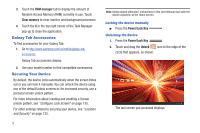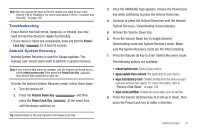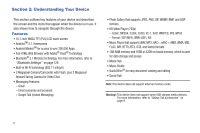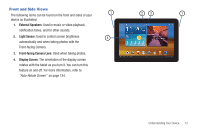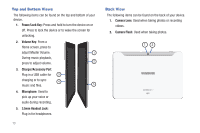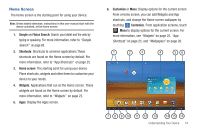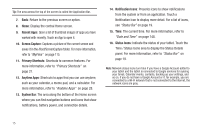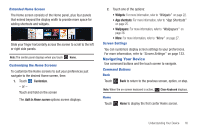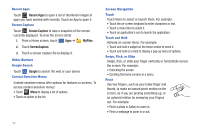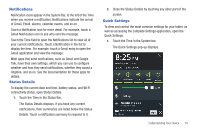Samsung GT-P7510/M16 User Manual Ver.1.0 (English(north America)) - Page 17
Home Screen
 |
View all Samsung GT-P7510/M16 manuals
Add to My Manuals
Save this manual to your list of manuals |
Page 17 highlights
Home Screen The Home screen is the starting point for using your device. Note: Unless stated otherwise, instructions in this user manual start with the device unlocked, at the Home screen. 1. Google and Voice Search: Search your tablet and the web by typing or speaking. For more information, refer to "Google Search" on page 68. 2. Shortcuts: Shortcuts to common applications.These shortcuts are found on the Home screen by default. For more information, refer to "App Shortcuts" on page 25. 3. Home screen: The starting point for using your device. Place shortcuts, widgets and other items to customize your device to your needs. 4. Widgets: Applications that run on the Home screen. These widgets are found on the Home screen by default. For more information, refer to "Widgets" on page 22. 5. Apps: Display the Apps screen. 6. Customize or Menu: Display options for the current screen. From a Home screen, you can add Widgets and App shortcuts, and change the Home screen wallpaper by touching Customize. From application screens, touch Menu to display options for the current screen. For more information, see "Widgets" on page 22, "App Shortcuts" on page 25, and "Wallpapers" on page 26. 1 2 3 4 56 7 8 9 10 11 12 13 14 15 16 Understanding Your Device 14