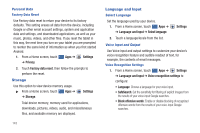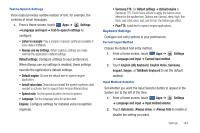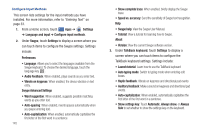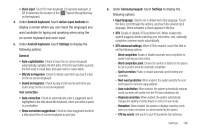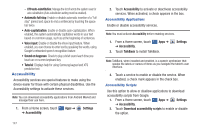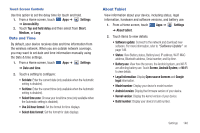Samsung GT-P7510/M16 User Manual Ver.1.0 (English(north America)) - Page 146
Storage, Language and Input, Settings, Privacy, Factory data reset, Select language
 |
View all Samsung GT-P7510/M16 manuals
Add to My Manuals
Save this manual to your list of manuals |
Page 146 highlights
Personal Data Factory Data Reset Use Factory data reset to return your device to its factory defaults. This setting erases all data from the device, including Google or other email account settings, system and application data and settings, and downloaded applications, as well as your music, photos, videos, and other files. If you reset the tablet in this way, the next time you turn on your tablet you are prompted to reenter the same kind of information as when you first started Android. 1. From a Home screen, touch Apps ➔ Settings ➔ Privacy. 2. Touch Factory data reset, then follow the prompts to perform the reset. Storage Use this option to view device memory usage. ᮣ From a Home screen, touch Apps ➔ ➔ Storage. Settings Total device memory, memory used for applications, downloads, pictures, videos, audio, and miscellaneous files, and available memory are displayed. 143 Language and Input Select Language Set the language used by your device. 1. From a Home screen, touch Apps ➔ ➔ Language and input ➔ Select language. Settings 2. Touch a language/locale from the list. Voice Input and Output Use Voice input and output settings to customize your device's voice recognition feature and audible readout of text, for example, the contents of email messages. Voice Recognition Settings 1. From a Home screen, touch Apps ➔ Settings ➔ Language and input ➔ Voice recognition settings to configure: • Language: Choose a language for your voice input. • SafeSearch: Set the sensitivity for filtering of explicit images from the results of your voice-input Google searches. • Block offensive words: Enable or disable blocking of recognized offensive words from the results of your voice-input Google searches.