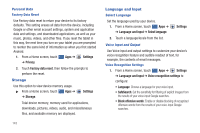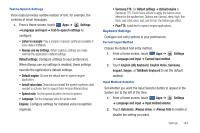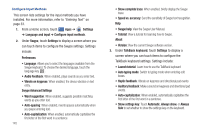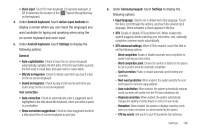Samsung GT-P7510/M16 User Manual Ver.1.0 (English(north America)) - Page 144
Motion Settings, Settings, Accounts and sync, Add account., Remove account, Remove, account
 |
View all Samsung GT-P7510/M16 manuals
Add to My Manuals
Save this manual to your list of manuals |
Page 144 highlights
Adding an Account 1. From a Home screen, touch ➔ Accounts and sync. Apps ➔ Settings 2. Touch Add account. 3. Touch one of the account types. 4. Use the keyboard and follow the prompts to enter your credentials and set up the account. Tip: For more information about adding accounts, see "Setting Up Your Accounts" on page 40. Removing an Account Important!: Removing an account also deletes all of its messages, contacts and other data from the device. 1. From a Home screen, touch ➔ Accounts and sync. Apps ➔ 2. Touch an account to display its settings. Settings 3. Touch Remove account, then touch Remove account at the prompt to remove the account and delete all its messages, contacts, and other data. Account Settings To view the account settings for an account: 1. From a Home screen, touch Apps ➔ ➔ Accounts and sync. Settings 2. Touch an account to display its settings. 3. Touch Account settings. For more information, refer to "Gmail Account Settings" on page 49. Motion Settings It is possible to control certain aspects of your tablet by simply tilting it. You can tilt your tablet to reduce or enlarge the screen. You can move an icon from one Home page to another by panning your device to the left or right while holding the icon. 1. From a Home screen, touch Apps ➔ Settings ➔ Motion settings. 141