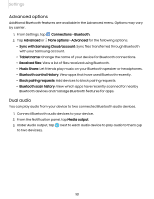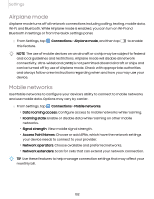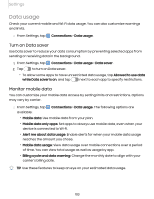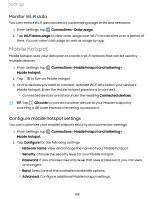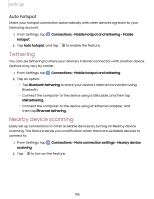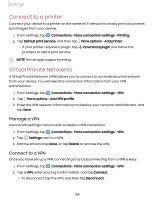Samsung Galaxy Tab S7 FE ATT User Manual - Page 101
Advanced, options, audio
 |
View all Samsung Galaxy Tab S7 FE ATT manuals
Add to My Manuals
Save this manual to your list of manuals |
Page 101 highlights
Settings Advanced options Additional Bluetooth features are available in the Advanced menu. Options may vary by carrier. G 1. From Settings, tap Connections > Bluetooth. 2. Tap Advanced or •••More options > Advanced for the following options: l Sync with Samsung Cloud/account: Sync files transferred through Bluetooth with your Samsung account. l Tablet name: Change the name of your device for Bluetooth connections. l Received files: View a list of files received using Bluetooth. l Music Share: Let friends play music on your Bluetooth speaker or headphones. l Bluetooth control history: View apps that have used Bluetooth recently. l Block pairing requests: Add devices to block pairing requests. l Bluetooth scan history: View which apps have recently scanned for nearby Bluetooth devices and manage Bluetooth features for apps. Dual audio You can play audio from your device to two connected Bluetooth audio devices. 1. Connect Bluetooth audio devices to your device. 2. From the Notification panel, tap Media output. 3. Under Audio output, tap to two devices). next to each audio device to play audio to them (up 101