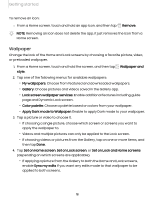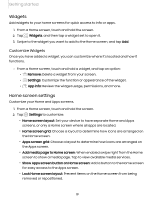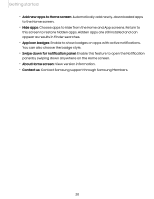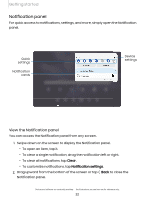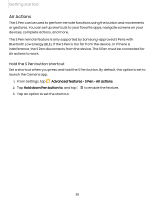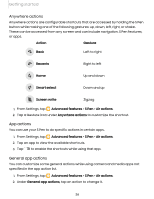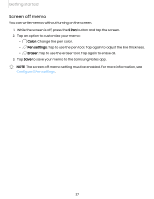Samsung Galaxy Tab S7 FE ATT User Manual - Page 23
Quick, settings
 |
View all Samsung Galaxy Tab S7 FE ATT manuals
Add to My Manuals
Save this manual to your list of manuals |
Page 23 highlights
Getting started Quick settings The Notification panel provides quick access to device functions using Quick settings. The icons below show the most common settings available in Quick settings. Icon colors change when enabled and disabled. Other settings may be available on your device. 1. Drag the Status bar down to display the Notification panel. 2. Swipe down again from the top of the screen to display Quick settings. • Tap a quick setting icon to turn it on or off. • Touch and hold a quick setting icon to open the setting. G0 0 0 Wi-Fi Sound Bluetooth Auto rotate 0 Airplane mode 8 Location 8 Power saving f) Dark mode Quick settings options The following options are available in Quick settings. Q • Finder search: search the device. • C) Power off: Power off and Restart options. ( I • Open settings: Quickly access the device's settings menu. More options: Reorder Quick settings or change the button layout. • Device control: Control other devices when supported apps like SmartThings or Google Home are installed. • Media output: Access the Media panel and control playback of connected audio and video devices. • Brightness slider: Drag to adjust the screen brightness. 23