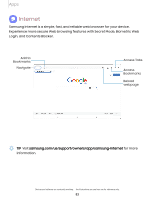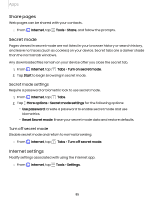Samsung Galaxy Tab S7 FE ATT User Manual - Page 81
Manage, contacts
 |
View all Samsung Galaxy Tab S7 FE ATT manuals
Add to My Manuals
Save this manual to your list of manuals |
Page 81 highlights
Apps Send an email to a group Send an email to members of a group. e -- 1. From Contacts, tap Show navigation menu > Groups, and then tap a group. 2. Tap ••• More options > Send email. 3. Tap contacts to select them, or tap the All checkbox at the top of the screen to select all, and then tap Done. • Only group members that have an email address in their records are displayed. 4. Choose an email account and follow the prompts. Delete a group Delete a group you have created. e -- 1. From Contacts, tap Show navigation menu > Groups, and then tap a group. 2. Tap •••More options > Delete. • To only delete the group, tap Delete group only. • To delete the group and the contacts in the group, tap Delete group and move members to the trash. Manage contacts You can import or export contacts, as well as link multiple contacts into one contact entry. Merge contacts Consolidate contact information from multiple sources into one contact by linking entries into a single contact. e --- 1. From Contacts, tap Show navigation menu > Manage contacts. 2. Tap Merge contacts. Contacts with duplicate phone numbers, email addresses, and names will be listed together. 3. Tap the contacts to select them, and tap Merge. 81