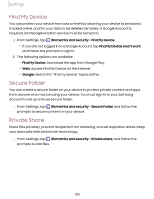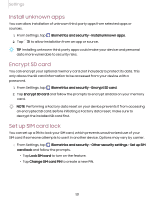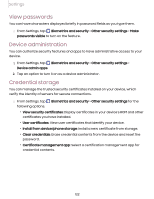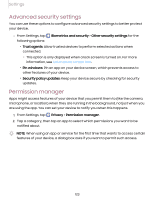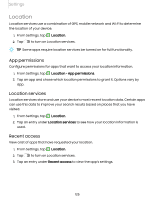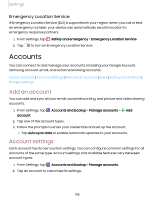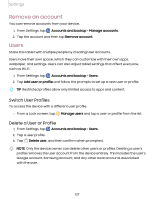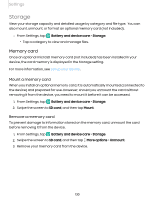Samsung Galaxy Tab S7 FE ATT User Manual - Page 125
permissions, Location, services, Recent, access
 |
View all Samsung Galaxy Tab S7 FE ATT manuals
Add to My Manuals
Save this manual to your list of manuals |
Page 125 highlights
Settings Location Location services use a combination of GPS, mobile network and Wi-Fi to determine the location of your device. 8 1. From Settings, tap Location. 2. Tap to turn on Location services. -,h):('-, TIP Some apps require location services be turned on for full functionality. App permissions Configure permissions for apps that want to access your location information. 8 1. From Settings, tap Location > App permissions. 2. Tap an app and chose which location permissions to grant it. Options vary by app. Location services Location services store and use your device's most recent location data. Certain apps can use this data to improve your search results based on places that you have visited. 8 1. From Settings, tap Location. 2. Tap an entry under Location services to see how your location information is used. Recent access View a list of apps that have requested your location. 8 1. From Settings, tap Location. 2. Tap to turn on Location services. 3. Tap an entry under Recent access to view the app's settings. 125