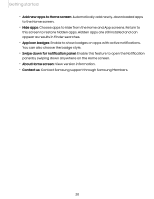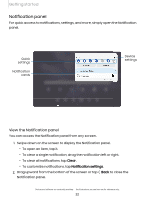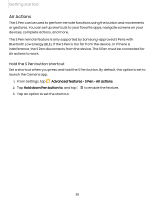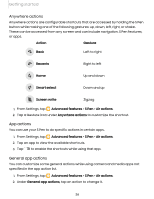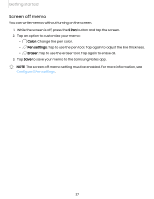Samsung Galaxy Tab S7 FE ATT User Manual - Page 25
Actions
 |
View all Samsung Galaxy Tab S7 FE ATT manuals
Add to My Manuals
Save this manual to your list of manuals |
Page 25 highlights
Getting started Air Actions The S Pen can be used to perform remote functions using the button and movements or gestures. You can set up shortcuts to your favorite apps, navigate screens on your devices, complete actions, and more. The S Pen remote feature is only supported by Samsung-approved S Pens with Bluetooth Low Energy (BLE). If the S Pen is too far from the device, or if there is interference, the S Pen disconnects from the device. The S Pen must be connected for Air actions to work. Hold the S Pen button shortcut Set a shortcut when you press and hold the S Pen button. By default, this option is set to launch the Camera app. 1. From Settings, tap Advanced features > S Pen > Air actions. C> 2. Tap Hold down Pen button to, and tap to enable the feature. 3. Tap an option to set the shortcut. 25