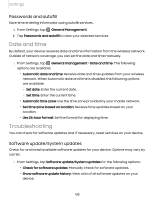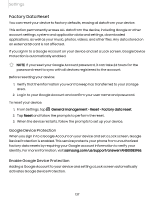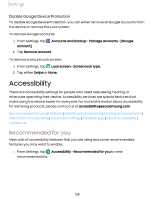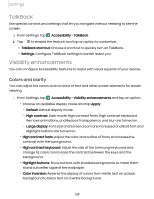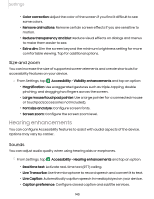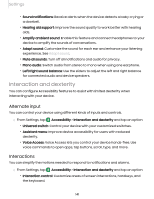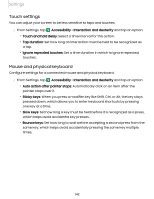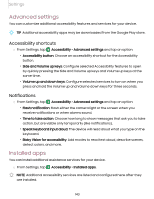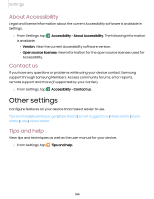Samsung Galaxy Tab S7 FE ATT User Manual - Page 140
Hearing, enhancements
 |
View all Samsung Galaxy Tab S7 FE ATT manuals
Add to My Manuals
Save this manual to your list of manuals |
Page 140 highlights
Settings • Color correction: Adjust the color of the screen if you find it difficult to see some colors. • Remove animations: Remove certain screen effects if you are sensitive to motion. • Reduce transparency and blur: Reduce visual effects on dialogs and menus to make them easier to see. • Extra dim: Dim the screen beyond the minimum brightness setting for more comfortable viewing. Tap for additional options. Size and zoom You can increase the size of supported screen elements and create shortcuts for accessibility features on your device. 0 ◌ From Settings, tap Accessibility > Visibility enhancements and tap an option: • Magnification: Use exaggerated gestures such as triple-tapping, double pinching, and dragging two fingers across the screen. • Large mouse/touchpad pointer: Use a large pointer for a connected mouse or touchpad (accessories not included). • Font size and style: Configure screen fonts. • Screen zoom: Configure the screen zoom level. Hearing enhancements You can configure Accessibility features to assist with audial aspects of the device. Options may vary by carrier. Sounds You can adjust audio quality when using hearing aids or earphones. 0 ◌ From Settings, tap Accessibility > Hearing enhancements and tap an option: • Real time text: Activate real-time text (RTT) calling. • Live Transcribe: Use the microphone to record speech and convert it to text. • Live Caption: Automatically caption speech in media played on your device. • Caption preference: Configure closed caption and subtitle services. 140