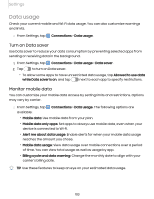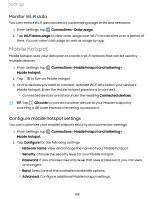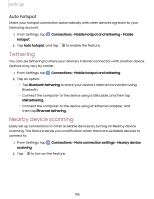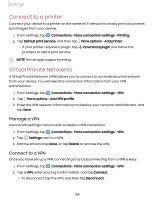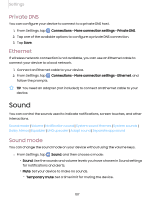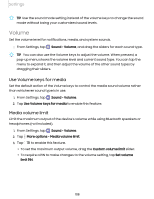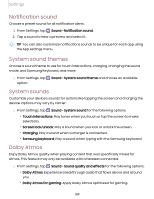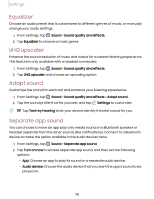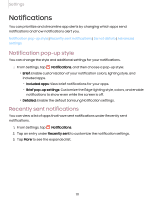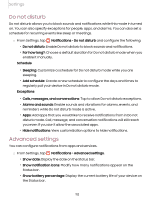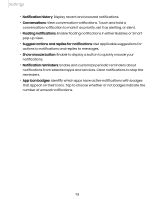Samsung Galaxy Tab S7 FE ATT User Manual - Page 108
Volume
 |
View all Samsung Galaxy Tab S7 FE ATT manuals
Add to My Manuals
Save this manual to your list of manuals |
Page 108 highlights
Settings _w_,\j, TIP Use the sound mode setting instead of the volume keys to change the sound mode without losing your customized sound levels. Volume Set the volume level for notifications, media, and system sounds. ◌ From Settings, tap Sound > Volume, and drag the sliders for each sound type. -'A'- l~(' TIP You can also use the Volume keys to adjust the volume. When pressed, a pop-up menu shows the volume level and current sound type. You can tap the menu to expand it, and then adjust the volume of the other sound types by dragging their sliders. Use Volume keys for media Set the default action of the Volume keys to control the media sound volume rather than whichever sound type is in use. 1. From Settings, tap Sound > Volume. 2. Tap Use Volume keys for media to enable this feature. Media volume limit Limit the maximum output of the device's volume while using Bluetooth speakers or headphones (not included). 1. From Settings, tap Sound > Volume. 2. Tap ••• More options > Media volume limit. 3. Tap to enable this feature. l To set the maximum output volume, drag the Custom volume limit slider. l To require a PIN to make changes to the volume setting, tap Set volume limit PIN. 108