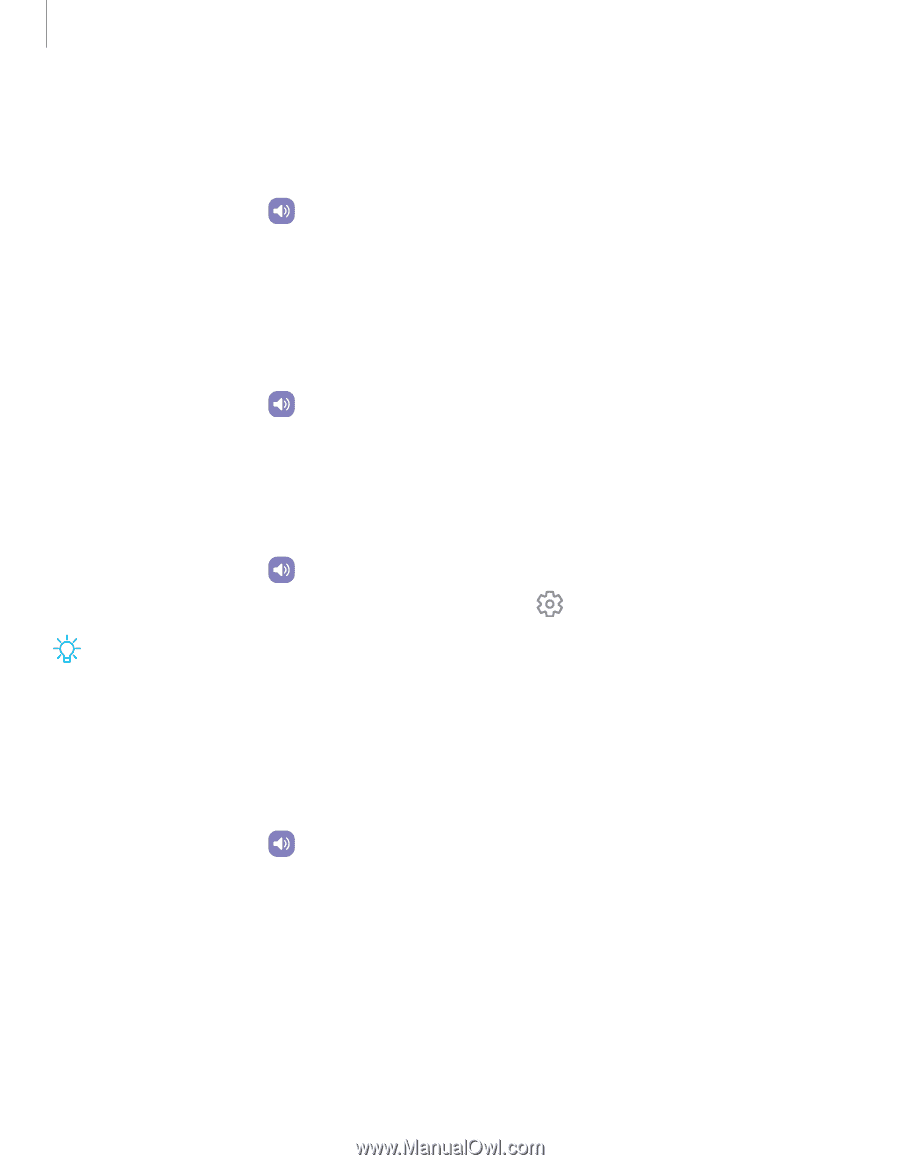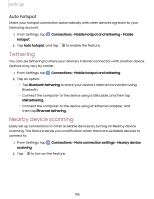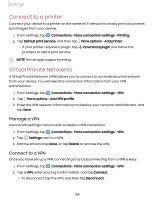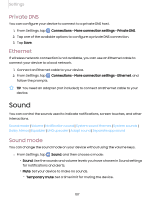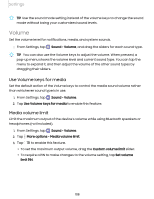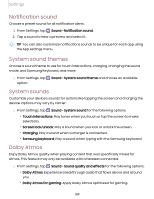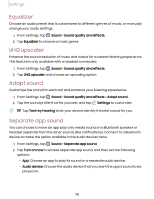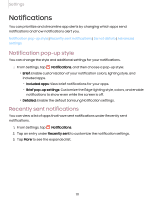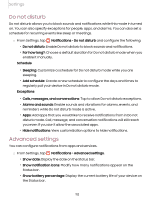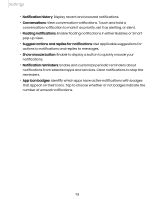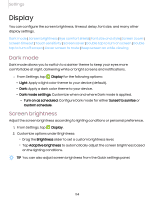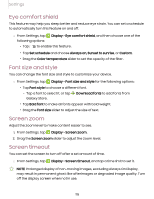Samsung Galaxy Tab S7 FE ATT User Manual - Page 110
Equalizer, upscaler, Adapt, sound, Separate
 |
View all Samsung Galaxy Tab S7 FE ATT manuals
Add to My Manuals
Save this manual to your list of manuals |
Page 110 highlights
Settings Equalizer Choose an audio preset that is customized to different genres of music, or manually change your audio settings. 1. From Settings, tap Sound > Sound quality and effects. 2. Tap Equalizer to choose a music genre. UHQ upscaler Enhance the sound resolution of music and videos for a clearer listening experience. This feature is only available with a headset connected. 1. From Settings, tap Sound > Sound quality and effects. 2. Tap UHQ upscaler and choose an upscaling option. Adapt sound Customize the sound for each ear and enhance your listening experience. 1. From Settings, tap Sound > Sound quality and effects > Adapt sound. 2. Tap the sound profile that fits you best, and tap Settings to customize. TIP Tap Test my hearing to let your device identify the best sound for you. Separate app sound You can choose to have an app play only media sound on a Bluetooth speaker or headset separate from the other sounds (like notifications). Connect to a Bluetooth device to make this option available in the Audio device menu. 1. From Settings, tap Sound > Separate app sound. 2. Tap Turn on now to enable Separate app sound, and then set the following options: • App: Choose an app to play its sound on a separate audio device. • Audio device: Choose the audio device that you want the app's sound to be played on. 110