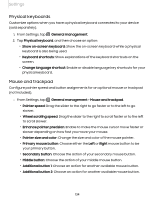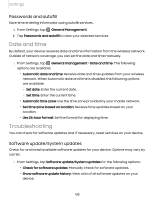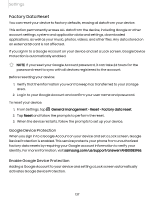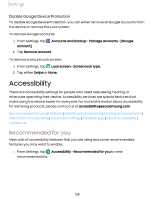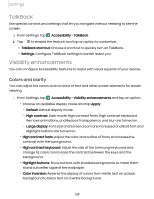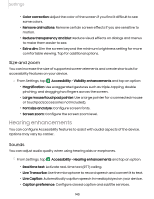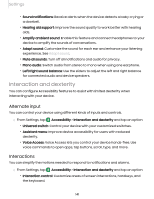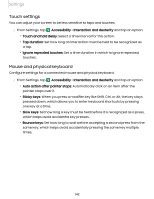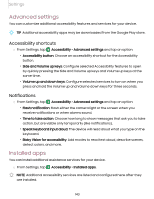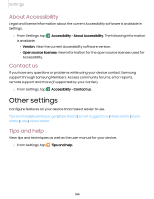Samsung Galaxy Tab S7 FE ATT User Manual - Page 139
TalkBack, Visibility, enhancements
 |
View all Samsung Galaxy Tab S7 FE ATT manuals
Add to My Manuals
Save this manual to your list of manuals |
Page 139 highlights
Settings 0 C ) 0 TalkBack Use special controls and settings that let you navigate without needing to see the screen. 1. From Settings, tap Accessibility > TalkBack. 2. Tap to enable the feature, and tap an option to customize: l TalkBack shortcut: Choose a shortcut to quickly turn on TalkBack. l Settings: Configure TalkBack settings to better assist you. Visibility enhancements You can configure Accessibility features to assist with visual aspects of your device. Colors and clarity You can adjust the colors and contrast of text and other screen elements for easier viewing. ◌ From Settings, tap Accessibility > Visibility enhancements and tap an option: • Choose an available display mode and tap Apply: - Default: Default display mode. - High contrast: Dark mode, High contrast fonts, High contrast keyboard, Remove animations, and Reduce transparency and blur are turned on. - Large display: Font size and Screen zoom are increased and Bold font and Highlight buttons are turned on. • High contrast fonts: Adjust the color and outline of fonts to increase the contrast with the background. • High contrast keyboard: Adjust the size of the Samsung keyboard and change its colors to increase the contrast between the keys and the background. • Highlight buttons: Show buttons with shaded backgrounds to make them stand out better against the wallpaper. • Color inversion: Reverse the display of colors from white text on a black background to black text on a white background. 139