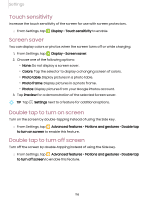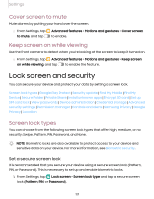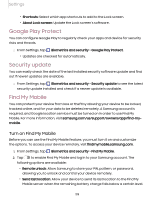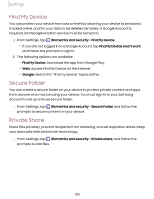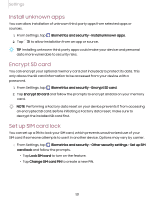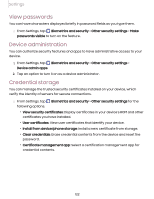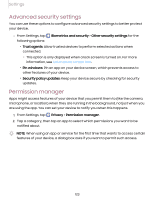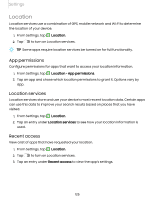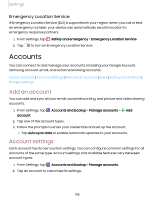Samsung Galaxy Tab S7 FE ATT User Manual - Page 121
Install, unknown, Encrypt
 |
View all Samsung Galaxy Tab S7 FE ATT manuals
Add to My Manuals
Save this manual to your list of manuals |
Page 121 highlights
Settings Install unknown apps You can allow installation of unknown third-party apps from selected apps or sources. 0 1. From Settings, tap Biometrics and security > Install unknown apps. 2. Tap to allow installation from an app or source. -,h):('-, TIP Installing unknown third-party apps could make your device and personal data more vulnerable to security risks. Encrypt SD card You can encrypt your optional memory card (not included) to protect its data. This only allows the SD card information to be accessed from your device with a password. 0 1. From Settings, tap Biometrics and security > Encrypt SD card. 2. Tap Encrypt SD card and follow the prompts to encrypt all data on your memory card. -,h):('-, NOTE Performing a Factory data reset on your device prevents it from accessing an encrypted SD card. Before initiating a Factory data reset, make sure to decrypt the installed SD card first. Set up SIM card lock You can set up a PIN to lock your SIM card, which prevents unauthorized use of your SIM card if someone attempts to use it in another device. Options may vary by carrier. 0 ◌ From Settings, tap Biometrics and security > Other security settings > Set up SIM card lock and follow the prompts. • Tap Lock SIM card to turn on the feature. • Tap Change SIM card PIN to create a new PIN. 121