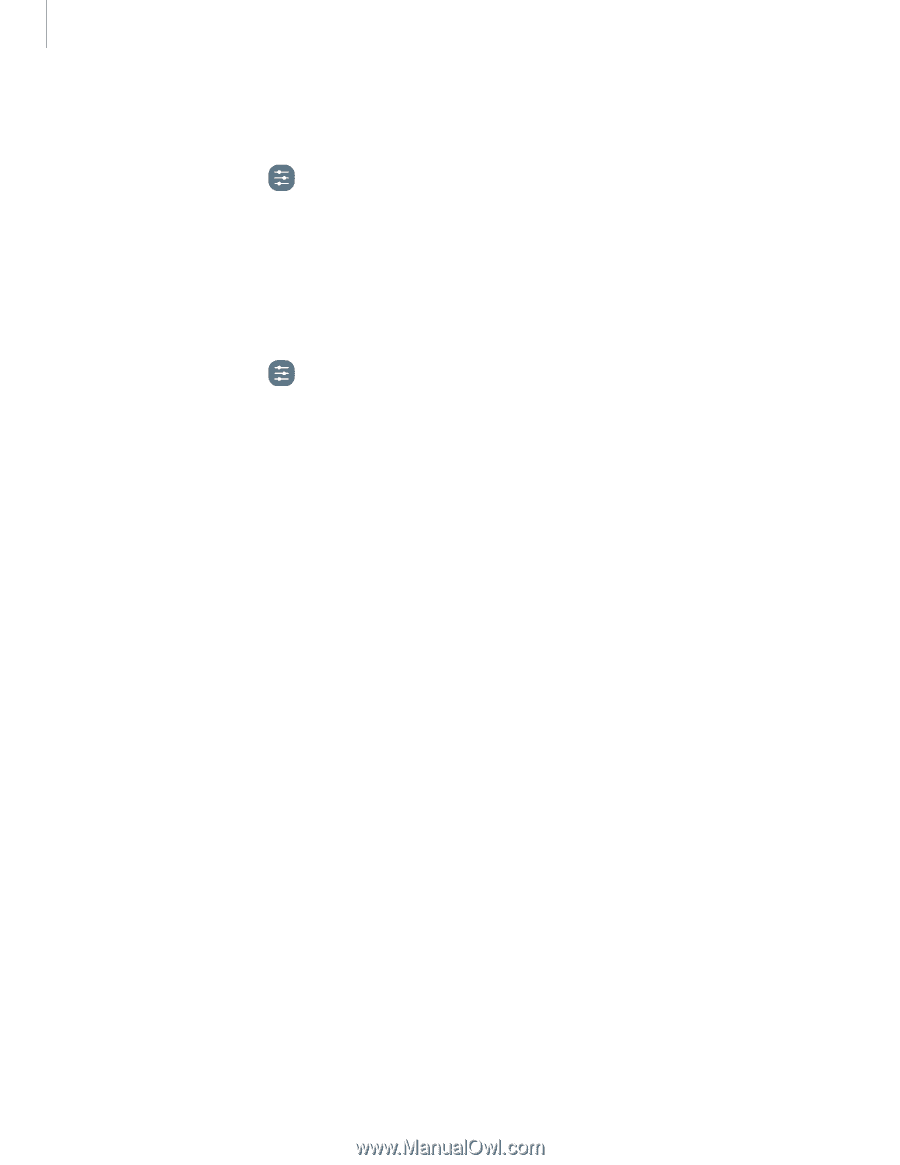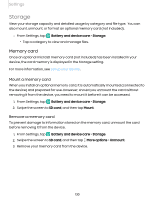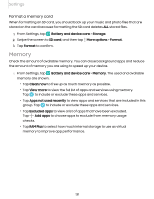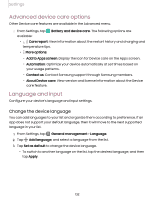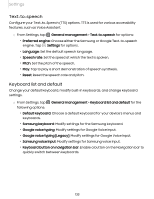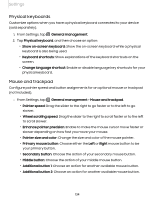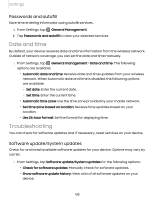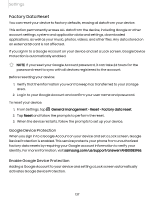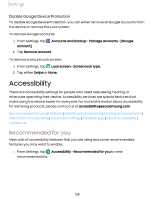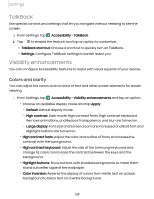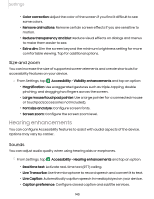Samsung Galaxy Tab S7 FE ATT User Manual - Page 135
Troubleshooting
 |
View all Samsung Galaxy Tab S7 FE ATT manuals
Add to My Manuals
Save this manual to your list of manuals |
Page 135 highlights
Settings Passwords and autofill Save time entering information using autofill services. 1. From Settings, tap General Management. 2. Tap Passwords and autofill to view your selected services. Date and time By default, your device receives date and time information from the wireless network. Outside of network coverage, you can set the date and time manually. ◌ From Settings, tap General management > Date and time. The following options are available: • Automatic date and time: Receive date and time updates from your wireless network. When Automatic date and time is disabled, the following options are available: - Set date: Enter the current date. - Set time: Enter the current time. • Automatic time zone: Use the time zone provided by your mobile network. • Set time zone based on location: Receive time updates based on your location. • Use 24-hour format: Set the format for displaying time. Troubleshooting You can check for software updates and, if necessary, reset services on your device. Software update/System updates Check for and install available software updates for your device. Options may vary by carrier. ◌ From Settings, tap Software update/System updates for the following options: • Check for software updates: Manually check for software updates. • Show software update history: View a list of all software updates on your device. 135