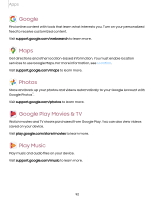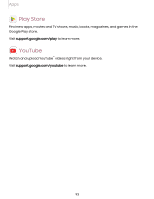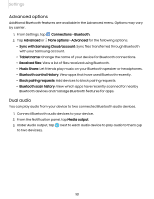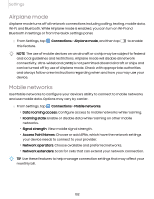Samsung Galaxy Tab S7 FE ATT User Manual - Page 97
Access, Settings, Connections
 |
View all Samsung Galaxy Tab S7 FE ATT manuals
Add to My Manuals
Save this manual to your list of manuals |
Page 97 highlights
Settings Access Settings There are a couple of ways to access your device settings. 0 — From a Home screen, swipe down and tap Settings. — From Apps, tap Settings. Search for Settings If you are not sure exactly where to find a certain setting, you can search for it. Q 1. From Settings, tap Search, and enter keywords. 2. Tap an entry to go to that setting. Connections Manage connections between your device and a variety of networks and other devices. Wi-Fi | Bluetooth | Airplane mode | Mobile networks | Data usage | Mobile hotspot | Tethering | Nearby device scanning | Connect to a printer | Virtual Private Networks | Private DNS | Ethernet Wi-Fi You can connect your device to a Wi-Fi network to access the Internet without using your mobile data. 1. From Settings, tap Connections > Wi-Fi, and then tap scan for available networks. 2. Tap a network, and enter a password if required. 3. Tap Connect. to turn on Wi-Fi and 97