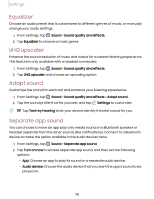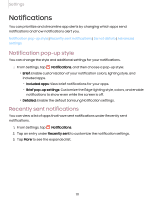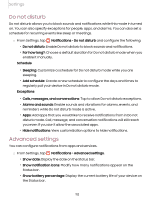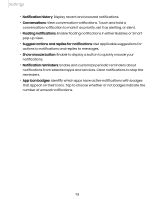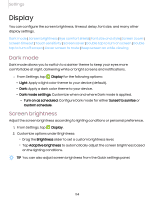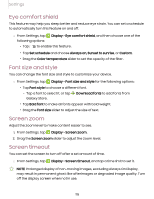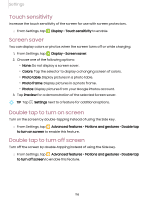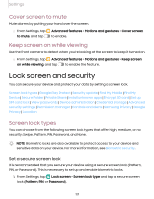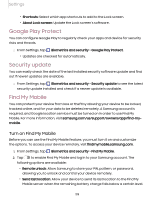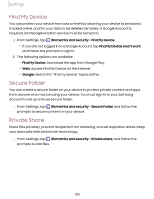Samsung Galaxy Tab S7 FE ATT User Manual - Page 115
comfort, shield, style, Screen, timeout
 |
View all Samsung Galaxy Tab S7 FE ATT manuals
Add to My Manuals
Save this manual to your list of manuals |
Page 115 highlights
Settings Eye comfort shield This feature may help you sleep better and reduce eye strain. You can set a schedule to automatically turn this feature on and off. ◌ From Settings, tap Display > Eye comfort shield, and then choose one of the following options: • Tap to enable this feature. • Tap Set schedule and choose Always on, Sunset to sunrise, or Custom. • Drag the Color temperature slider to set the opacity of the filter. Font size and style You can change the font size and style to customize your device. a ◌ From Settings, tap Display > Font size and style for the following options: • Tap Font style to choose a different font. + - Tap a font to select it, or tap Download fonts to add fonts from Galaxy Store. • Tap Bold font to make all fonts appear with bold weight. • Drag the Font size slider to adjust the size of text. Screen zoom Adjust the zoom level to make content easier to see. a 1. From Settings, tap Display > Screen zoom. 2. Drag the Screen zoom slider to adjust the zoom level. Screen timeout You can set the screen to turn off after a set amount of time. a ◌ From Settings, tap Display > Screen timeout, and tap a time limit to set it. NOTE Prolonged display of non-moving images, excluding Always On Display, may result in permanent ghost-like afterimages or degraded image quality. Turn off the display screen when not in use. 115