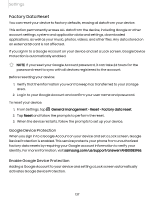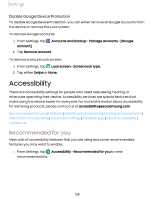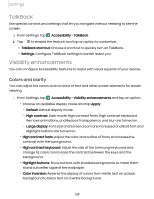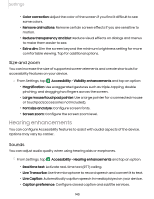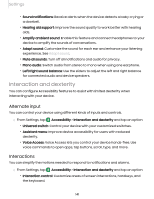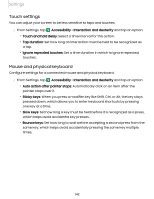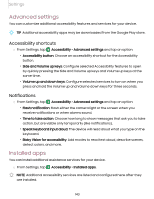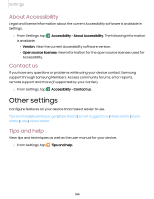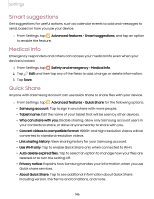Samsung Galaxy Tab S7 FE ATT User Manual - Page 141
Interaction, dexterity
 |
View all Samsung Galaxy Tab S7 FE ATT manuals
Add to My Manuals
Save this manual to your list of manuals |
Page 141 highlights
Settings • Sound notifications: Receive alerts when the device detects a baby crying or a doorbell. • Hearing aid support: Improve the sound quality to work better with hearing aids. • Amplify ambient sound: Enable this feature and connect headphones to your device to amplify the sounds of conversations. • Adapt sound: Customize the sound for each ear and enhance your listening experience. See Adapt sound. • Mute all sounds: Turn off all notifications and audio for privacy. • Mono audio: Switch audio from stereo to mono when using one earphone. • Left/right sound balance: Use the sliders to adjust the left and right balance for connected audio and device speakers. Interaction and dexterity You can configure Accessibility features to assist with limited dexterity when interacting with your device. Alternate input You can control your device using different kinds of inputs and controls. 0 ◌ From Settings, tap Accessibility > Interaction and dexterity and tap an option: • Universal switch: Control your device with your customized switches. • Assistant menu: Improve device accessibility for users with reduced dexterity. • Voice Access: Voice Access lets you control your device hands-free. Use voice commands to open apps, tap buttons, scroll, type, and more. Interactions You can simplify the motions needed to respond to notifications and alarms. 0 ◌ From Settings, tap Accessibility > Interaction and dexterity and tap an option: • Interaction control: Customize areas of screen interactions, hardkeys, and the keyboard. 141