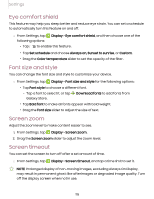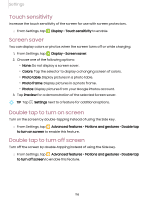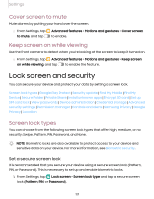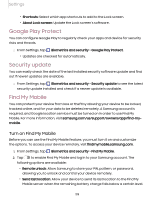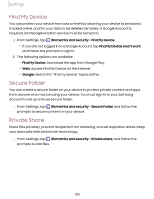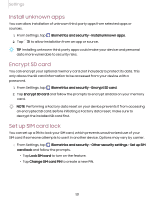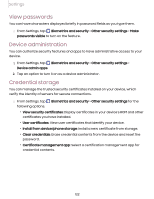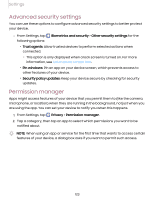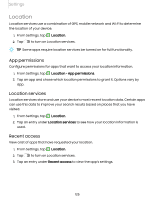Samsung Galaxy Tab S7 FE ATT User Manual - Page 120
Device, Secure, Folder, Private, Share
 |
View all Samsung Galaxy Tab S7 FE ATT manuals
Add to My Manuals
Save this manual to your list of manuals |
Page 120 highlights
Settings Find My Device You can protect your device from loss or theft by allowing your device to be locked, tracked online, and for your data to be deleted remotely. A Google Account is required, and Google location service must be turned on. 0 1. From Settings, tap Biometrics and security > Find My Device. • If you are not logged in to a Google Account, tap Find My Device won't work and follow the prompts to sign in. 2. The following options are available: • Find My Device: Download the app from Google Play. • Web: Access Find My Device on the Internet. • Google: Search for "find my device" topics online. Secure Folder You can create a secure folder on your device to protect private content and apps from anyone who may be using your device. You must sign in to your Samsung account to set up and use Secure folder. 0 ◌ From Settings, tap Biometrics and security > Secure Folder and follow the prompts to secure content on your device. Private Share Share files privately, prevent recipients from resharing, and set expiration dates. Keep your data safe with blockchain technology. 0 ◌ From Settings, tap Biometrics and security > Private share, and follow the prompts to add files. 120