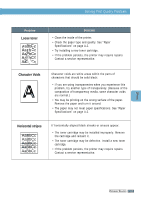Samsung ML-1650 User Manual (user Manual) (ver.1.00) (English) - Page 117
Common Macintosh Problems, Printing Errors, Problems in the Chooser
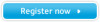 |
View all Samsung ML-1650 manuals
Add to My Manuals
Save this manual to your list of manuals |
Page 117 highlights
Common Macintosh Problems Problems in the Chooser Problem The printer driver icon does not appear in the Chooser. Possible Cause and Solution Software is not installed correctly. • The LaserWriter driver should be present as a part of the Macintosh OS. Make sure that the LaserWriter driver is in the Extensions folder within the Systems folder. If not, install the LaserWriter driver component from the Macintosh OS CD. • Make sure that you are using a high-quality cable. • Make sure that the printer is on the correct network. Select Network or AppleTalk Control Panel from Control Panels in the Apple menu and then choose the correct network. The printer name does not appear in the Select a PostScript Printer box in the Chooser. • Make sure that the cables are connected correctly, the printer is on, and the Data light is on. • Make sure that the correct printer driver has been selected in the Chooser. • If the printer resides on a network with multiple zones, make sure that the correct zone is selected in the AppleTalk Zones box in the Chooser. • Make sure AppleTalk is on. (The button next to Active is selected in the Chooser.) You may need to restart the computer to activate the change. Printing Errors Problem You cannot use the computer while the printer is printing. Possible Cause and Solution Background Printing has not been selected. • For LaserWriter 8.3, turn Background Printing on in the Chooser. Status messages will now be redirected to the Print Monitor allowing you to continue working while the computer is processing data to be sent to the printer. • For LaserWriter 8.4 or higher, turn Background Printing on at the Print dialog box. 7.26 PROBLEM SOLVING