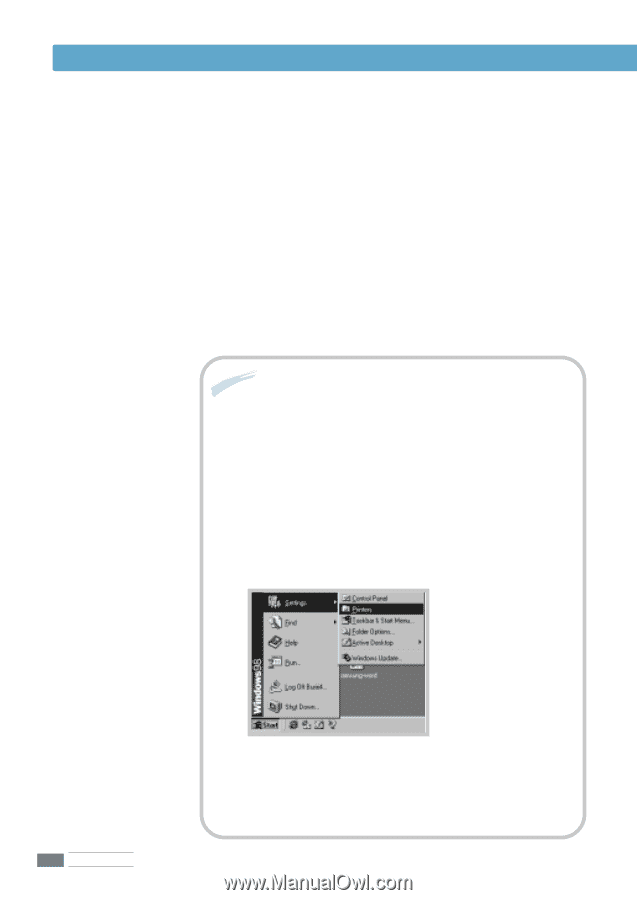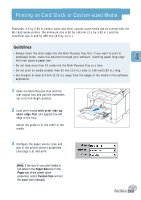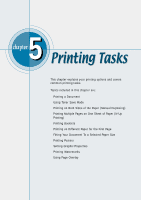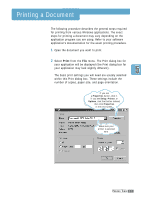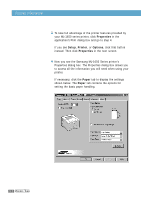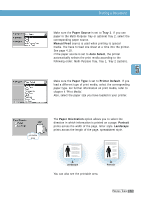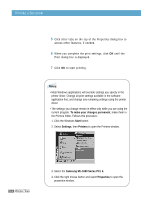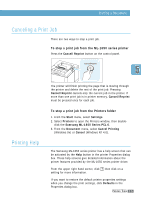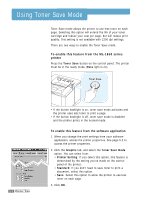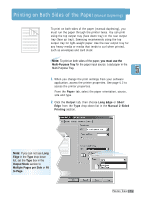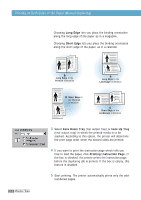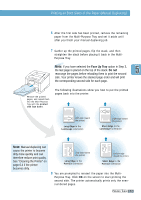Samsung ML-1650 User Manual (user Manual) (ver.1.00) (English) - Page 61
To make your changes permanent, Start, Settings, Printers, Samsung ML-1650 Series PCL 6, Properties - driver windows 7
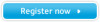 |
View all Samsung ML-1650 manuals
Add to My Manuals
Save this manual to your list of manuals |
Page 61 highlights
Printing a Document 5 Click other tabs on the top of the Properties dialog box to access other features, if needed. 6 When you complete the print settings, click OK until the Print dialog box is displayed. 7 Click OK to start printing. Notes: • Most Windows applications will override settings you specify in the printer driver. Change all print settings available in the software application first, and change any remaining settings using the printer driver. • The settings you change remain in effect only while you are using the current program. To make your changes permanent, make them in the Printers folder. Follows this procedure: 1. Click the Windows Start button. 2. Select Settings, then Printers to open the Printers window. 5.4 PRINTING TASKS 3. Select the Samsung ML-1650 Series PCL 6. 4. Click the right mouse button and select Properties to open the properties window.