Samsung ML-1650 User Manual (user Manual) (ver.1.00) (English) - Page 38
Paper out, Printing in the manual feed mode, Manual feed mode, Paper Mismatch, Paper, Manual Feed - printer manual
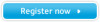 |
View all Samsung ML-1650 manuals
Add to My Manuals
Save this manual to your list of manuals |
Page 38 highlights
Control Panel Lights Paper out The printer is out of paper. The Paper light blinks until paper is added. Load paper into the printer. There is no need to press any button to reset. Manual feed mode The printer is set to Manual Feed mode. You have to feed paper manually through the Multi-Purpose Tray. If you do not want to be in the Manual Feed mode, change the setting from your printer properties. For details on the Manual Feed mode, see page 4.10. Paper out in the manual feed mode In the Manual Feed mode, the printer picks up paper from the Multi-Purpose Tray, one sheet at a time. Feed the correct paper in the Multi-Purpose Tray, and press the Demo button to start printing. Printing in the manual feed mode The printer is processing data in the Manual Feed mode. Wait for the job to print. Paper Mismatch The size of the paper in the input tray is mismatched to the Paper Size setting in printer's properties. Remove the paper from the tray and load the paper of the same size as you have set in the properties. USING THE CONTROL PANEL 3.5















