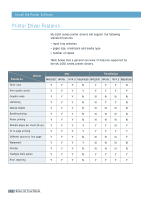Samsung ML-1650 User Manual (user Manual) (ver.1.00) (English) - Page 36
Cleaning the inside of the printer, Print demo and configuration sheet, Ignoring Mismatched Paper - software
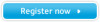 |
View all Samsung ML-1650 manuals
Add to My Manuals
Save this manual to your list of manuals |
Page 36 highlights
Control Panel Buttons Print demo page and configuration sheet Press and hold Demo for about 2 seconds until the control panel lights blink slowly to print a demo page. The printer must be in the ready mode. Press and hold Demo for about 6 seconds until the control panel lights blink rapidly to print a configuration sheet. The printer must be in the ready mode. For further information, see page 7.6. Start manual feeding When you select Manual Feed for Paper Source from your software application, you should press Demo each time you feed a sheet of paper manually. For further information, see page 4.10. Cleaning the inside of the printer Press and hold Demo for about 10 seconds until the control panel lights remain illuminated to automatically clean the inside of the printer. After cleaning the printer, one cleaning sheet prints. For further information, see page 7.6. Ignoring Mismatched Paper When the size of paper you're using is different from the one you have set in the printer's properties, press the Demo button to ignore the message and feed paper from the corresponding input tray. USING THE CONTROL PANEL 3.3