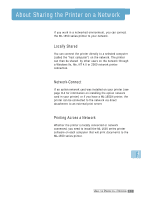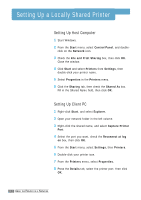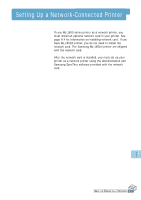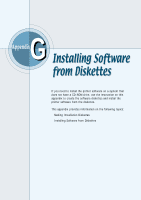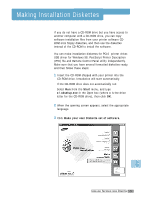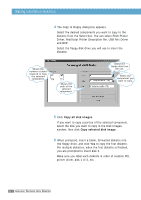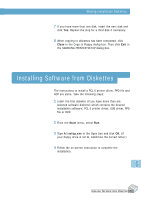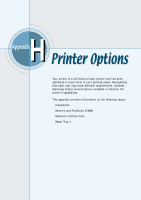Samsung ML-1650 User Manual (user Manual) (ver.1.00) (English) - Page 163
Copy all disk images, Copy selected disk image, Driver, PostScript Printer Description file
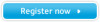 |
View all Samsung ML-1650 manuals
Add to My Manuals
Save this manual to your list of manuals |
Page 163 highlights
Making Installation Diskettes 4 The Copy to Floppy dialog box appears. Select the desired components you want to copy to the diskette from the Select box. You can select PCL6 Printer Driver, PostScript Printer Description file, USB Port Driver and RCP. Select the floppy disk drive you will use to insert the diskette. Shows the number of disks required to copy the selected component. Shows the path of the selected component. Select the floppy drive you will use. Select the component you want to copy. 5 Click Copy all disk images. If you want to copy a portion of the selected component, select the disk you want to copy in the Disk Images window, then click Copy selected disk image. 6 When prompted, insert a blank, formatted diskette into the floppy drive, and click Yes to copy the first diskette. For multiple diskettes, when the first diskette is finished, you are prompted to insert disk 2. Make sure you label each diskette in order of creation PCL printer driver, disk 1 of 3, etc. G.2 INSTALLING SOFTWARE FROM DISKETTES