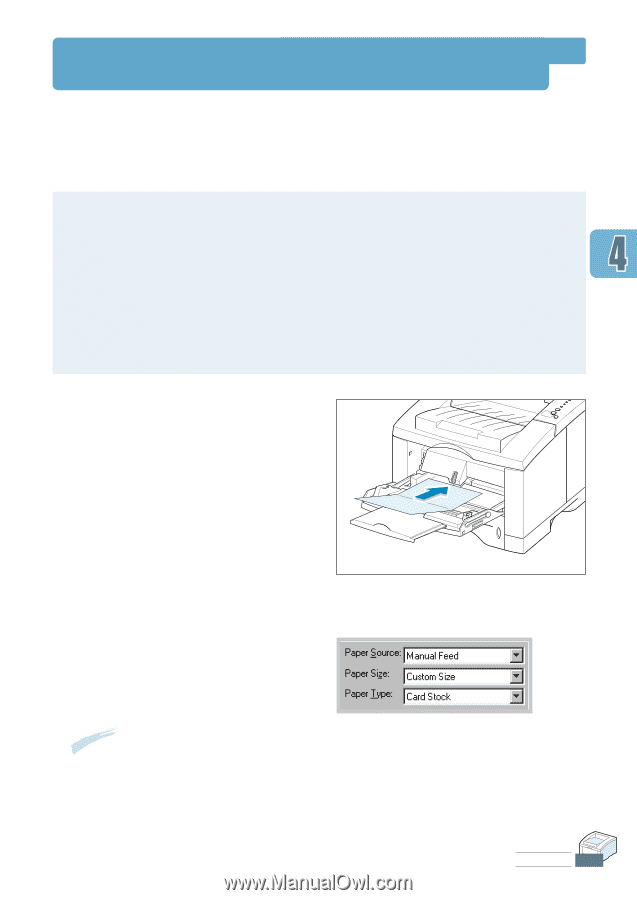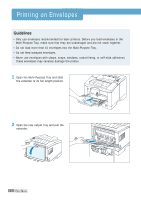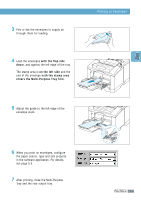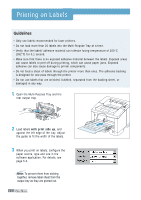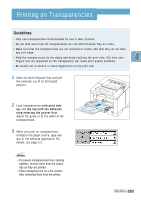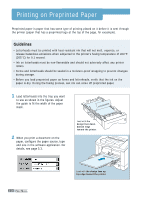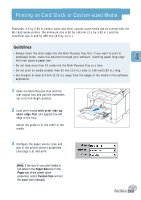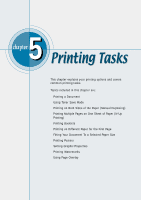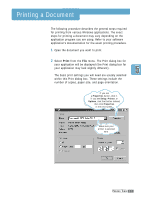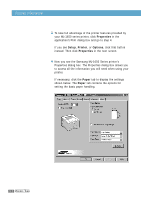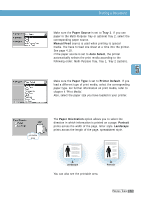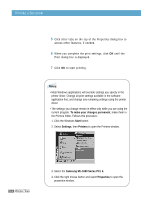Samsung ML-1650 User Manual (user Manual) (ver.1.00) (English) - Page 56
Printing on Card Stock or Custom-sized Media, Paper Size, Paper, Custom Size
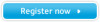 |
View all Samsung ML-1650 manuals
Add to My Manuals
Save this manual to your list of manuals |
Page 56 highlights
Printing on Card Stock or Custom-sized Media Postcards, 3.5 by 5.83 in.(index) cards and other custom-sized media can be printed with the ML-1650 series printer. The minimum size is 90 by 148 mm (3.5 by 5.83 in.) and the maximum size is 216 by 356 mm (8.5 by 14 in.). Guidelines • Always insert the short-edge into the Multi-Purpose Tray first. If you want to print in landscape mode, make this selection through your software. Inserting paper long-edge first may cause a paper jam. • Do not load more than 10 cards into the Multi-Purpose Tray at a time. • Do not print on media smaller than 90 mm (3.5 in.) wide or 148 mm(5.83 in.) long. • Set margins at least 6.4 mm (0.25 in.) away from the edges of the media in the software application. 1 Open the Multi-Purpose Tray and the rear output tray and pull the extenders out to its full-length position. 2 Load print media with print side up, short edge first and against the left edge of the tray. Adjust the guide to fit the width of the media. 3 Configure the paper source, type and size in the printer driver's properties (see page 5.3) and print. Note: If the size of your print media is not listed in the Paper Size box in the Paper tab of the printer driver properties, select Custom Size and set the paper size manually. PRINT MEDIA 4.17