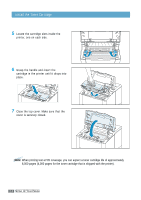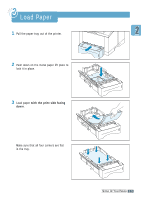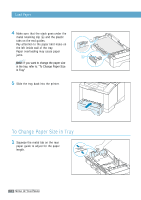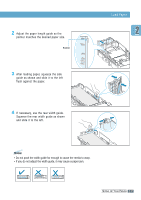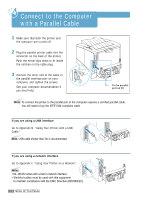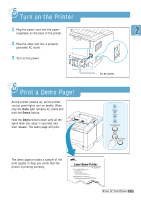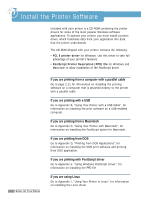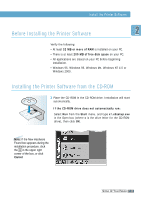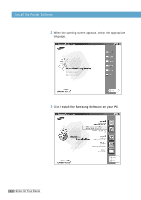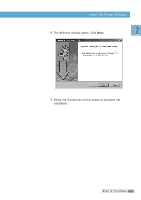Samsung ML-1650 User Manual (user Manual) (ver.1.00) (English) - Page 25
Connect to the Computer with a Parallel Cable
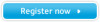 |
View all Samsung ML-1650 manuals
Add to My Manuals
Save this manual to your list of manuals |
Page 25 highlights
Connect to the Computer with a Parallel Cable 1 Make sure that both the printer and the computer are turned off. 2 Plug the parallel printer cable into the connector on the back of the printer. Push the metal clips down to fit inside the notches on the cable plug. 3 Connect the other end of the cable to the parallel interface port on your computer, and tighten the screws. See your computer documentation if you need help. © To the parallel port on PC Note: To connect the printer to the parallel port of the computer requires a certified parallel cable. You will need to buy the IEEE1284 compliant cable. If you are using a USB interface Go to Appendix B, "Using Your Printer with a USB Cable." Note: USB cable shorter than 3m is recommended. If you are using a network interface Go to Appendix F, "Using Your Printer on a Network." Notes: • ML-1651N comes with a built-in network interface. • Shielded cables must be used with this equipment to maintain compliance with the EMC Directive (89/336/EEC). 2.8 SETTING UP YOUR PRINTER