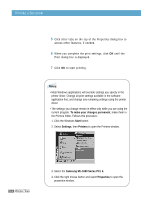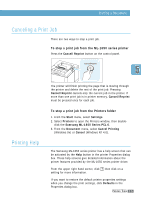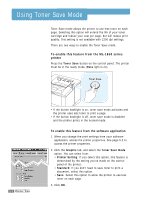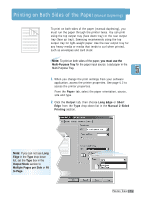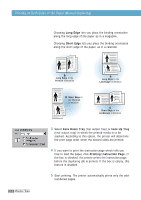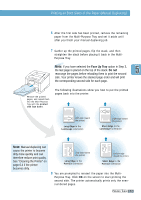Samsung ML-1650 User Manual (user Manual) (ver.1.00) (English) - Page 66
Face Up Tray, Do not, See Cleaning the Printer
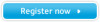 |
View all Samsung ML-1650 manuals
Add to My Manuals
Save this manual to your list of manuals |
Page 66 highlights
Printing on Both Sides of the Paper (Manual Duplexing) 6 After the first side has been printed, remove the remaining paper from the Multi-Purpose Tray and set it aside until after you finish your manual duplexing job. 7 Gather up the printed pages, flip the stack, and then straighten the stack before placing it back in the MultiPurpose Tray. Note: If you have selected the Face Up Tray option in Step 3, the last page is placed on the top of the stack. Do not rearrange the pages before reloading them to print the second side. Your printer knows the stacked page order and will print the corresponding second side for each page. Remove the printed pages, and reload them into the Multi-Purpose Tray with the printed side face down. The following illustrations show you how to put the printed pages back into the printer. (left edge toward the printer) Long Edge in the Landscape orientation (right edge toward the printer) Short Edge in the Landscape orientation Note: Manual duplexing can cause the printer to become dirty more quickly and can therefore reduce print quality. See "Cleaning the Printer" on page 6.4 if the printer becomes dirty. (top edge toward the printer) Long Edge in the Portrait orientation (bottom edge toward the printer) Short Edge in the Portrait orientation 8 You are prompted to reinsert the paper into the Multi- Purpose Tray. Click OK on the screen to start printing the second side. The printer automatically prints only the evennumbered pages. PRINTING TASKS 5.9