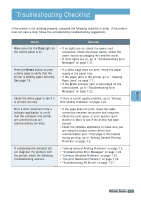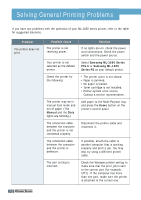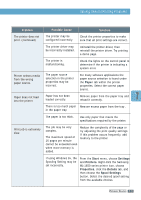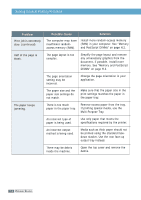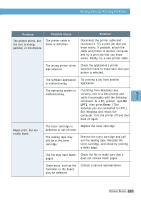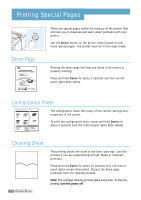Samsung ML-1650 User Manual (user Manual) (ver.1.00) (English) - Page 97
Printing Special s, Demo Configuration Sheet, Cleaning Sheet
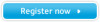 |
View all Samsung ML-1650 manuals
Add to My Manuals
Save this manual to your list of manuals |
Page 97 highlights
Printing Special Pages Demo Page Fast and High Performance ML-1650 Series Robust Network Connectivity Help Your Business There are special pages within the memory of the printer that will help you to diagnose and learn about problems with your printer. Use the Demo button on the printer control panel to print these special pages. The printer must be in the ready mode. Printing the demo page will help you check if the printer is properly working. Press and hold Demo for about 2 seconds until the control panel lights blink slowly. Configuration Sheet The configuration sheet lists many of the current settings and properties of the printer. To print the configuration sheet, press and hold Demo for about 6 seconds until the control panel lights blink rapidly. Cleaning Sheet 7.6 PROBLEM SOLVING This printing cleans the drum of the toner cartridge. Use this process if you are experiencing blurred, faded or smeared printouts. Press and hold Demo for about 10 seconds until the control panel lights remain illuminated. Discard the blank page produced from the cleaning process. Note: The cartridge cleaning process takes some time. To stop the printing, turn the power off.