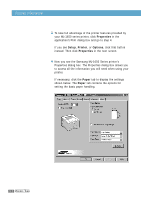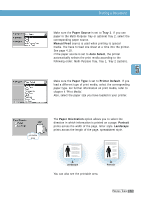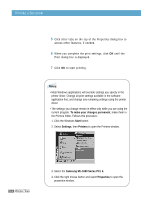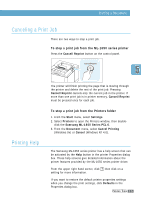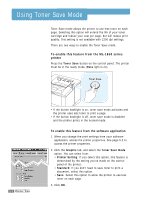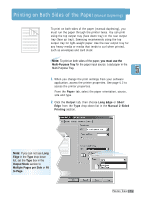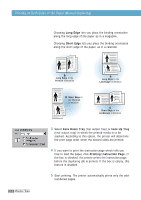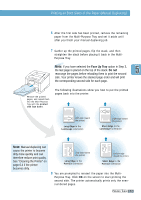Samsung ML-1650 User Manual (user Manual) (ver.1.00) (English) - Page 64
Printing on Both Sides of the Paper (Manual Duplexing), you must use the, Multi-Purpose Tray
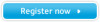 |
View all Samsung ML-1650 manuals
Add to My Manuals
Save this manual to your list of manuals |
Page 64 highlights
Printing on Both Sides of the Paper (Manual Duplexing) To print on both sides of the paper (manual duplexing), you must run the paper through the printer twice. You can print using the top output tray (face down tray) or the rear output tray (face up tray). Samsung recommends using the top output tray for light-weight paper. Use the rear output tray for any heavy media or media that tends to curl when printed, such as envelopes and card stock. Note: To print on both sides of the paper, you must use the Multi-Purpose Tray for the paper input source. Load paper in the Multi-Purpose Tray. 1 When you change the print settings from your software application, access the printer properties. See page 5.2 to access the printer properties. From the Paper tab, select the paper orientation, source, size and type. 2 Click the Output tab, then choose Long Edge or Short Edge from the Type drop-down list in the Manual 2 Sided Printing section. Note: If you can not see Long Edge in the Type drop-down list, set the Type box in the Output Mode section to Multiple Pages per Side or Fit to Page. PRINTING TASKS 5.7