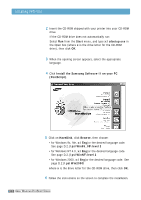Samsung ML-1650 User Manual (user Manual) (ver.1.00) (English) - Page 150
Selecting Print Settings, To access the Remote Control Panel, Enter, C:\DOSUTIL, DOSRCP, Paper
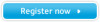 |
View all Samsung ML-1650 manuals
Add to My Manuals
Save this manual to your list of manuals |
Page 150 highlights
Selecting Print Settings To access the Remote Control Panel 1 Make sure that the Remote Control Panel is in your path statement. You can check your path by typing PATH and pressing Enter. If the Remote Control Panel directory is not in your path, you will have to change to the default directory C:\DOSUTIL to start the program. 2 At the DOS prompt, type DOSRCP and press Enter. After the Remote Control Panel appears, you can activate its selections in one of two ways: • With the mouse - Move the mouse to position the pointer on the desired selection, then click the left mouse button. • With the keyboard - Press the key that corresponds to the highlighted letter in the selection name. The Remote Control Panel allows you to access the following features: PRINTING • Paper sets the paper size. • Paper Tray sets the default paper source. • Copies sets the number of copies printed for each page. • Orientation determines how the output is printed on the page. • Top Margin sets the top margin of the print material. • Left Margin sets the left margin of the print material. • AUTO CR sets how the printer performs a carriage return. • Quality determines the print resolution. PRINTING FROM DOS APPLICATIONS D.3