Samsung ML-1650 User Manual (user Manual) (ver.1.00) (English) - Page 45
Loading Paper, Using Tray 1 or the Optional Tray 2
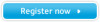 |
View all Samsung ML-1650 manuals
Add to My Manuals
Save this manual to your list of manuals |
Page 45 highlights
Loading Paper Proper paper loading helps to prevent paper jams and ensure trouble-free printing. Do not remove paper tray(s) while a job is printing. Doing so may cause a paper jam. The paper level indicator on the front of the paper tray(s) shows the amount of paper currently left in the tray. When the tray is empty, the indicator turns red. Paper full " "!!Paper empty Using Tray 1 or the Optional Tray 2 Tray 1 holds 550 sheets of paper. See "Media Sizes and Capacities" on page 4.2 for acceptable paper size and capacities of each trays. Load a stack of paper into the Tray 1 or optional Tray 2 and print. For details on loading paper in the Tray 1 or optional Tray 2, see "Load Paper" on page 2.5. Optional Tray 2 Tray 1 4.6 PRINT MEDIA

4.
6
P
RINT
M
EDIA
Loading Paper
Tray 1 holds 550 sheets of paper. See “Media Sizes and
Capacities” on page 4.2 for acceptable paper size and
capacities of each trays.
Load a stack of paper into the Tray 1 or optional Tray 2 and
print. For details on loading paper in the Tray 1 or optional
Tray 2, see “Load Paper” on page 2.5.
Proper paper loading helps to prevent paper jams and ensure
trouble-free printing.
Do not
remove paper tray(s) while a job
is printing. Doing so may cause a paper jam.
The paper level indicator on the front of the paper tray(s)
shows the amount of paper currently left in the tray. When the
tray is empty, the indicator turns red.
Using Tray 1 or the Optional Tray 2
Paper full
"
"
Paper empty
Optional Tray 2
Tray 1














