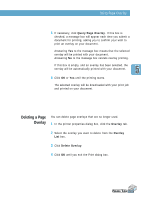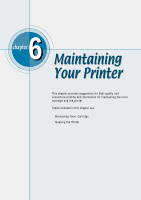Samsung ML-1650 User Manual (user Manual) (ver.1.00) (English) - Page 80
To delete a, watermark, Update, Messages, Delete
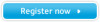 |
View all Samsung ML-1650 manuals
Add to My Manuals
Save this manual to your list of manuals |
Page 80 highlights
Printing Watermarks 4 If you have created a new or edited an existing watermark, the Add and Update button is enabled. To add a new watermark to the list, click Add. 5 If you want to edit, select the desired watermark from the list, edit, then click Update. 6 When you complete the edit, click OK, then start printing. To stop printing the watermark, select None in the Message drop-down list. To delete a watermark 1 When you change the print settings from your software application, access the printer properties. See page 5.2 for more information on accessing the printer properties. 2 From the Watermark tab, select the watermark you want to delete in the Messages drop-down list. 3 Click Delete. 4 Click OK. PRINTING TASKS 5.23

P
RINTING
T
ASKS
5.
23
Printing Watermarks
4
If you have created a new or edited an existing watermark,
the
Add
and
Update
button is enabled.
To add a new watermark to the list, click
Add
.
5
If you want to edit, select the desired watermark from the
list, edit, then click
Update
.
6
When you complete the edit, click
OK
, then start printing.
To stop printing the watermark, select
None
in the Message
drop-down list.
1
When you change the print settings from your software
application, access the printer properties. See page 5.2 for
more information on accessing the printer properties.
2
From the
Watermark
tab, select the watermark you want
to delete in the
Messages
drop-down list.
3
Click
Delete
.
4
Click
OK
.
To delete a
watermark
P
RINTING
T
ASKS
5.
23