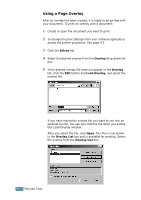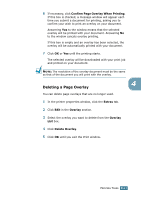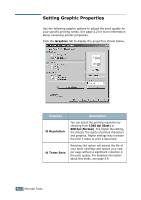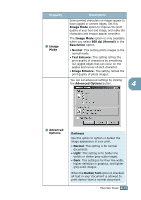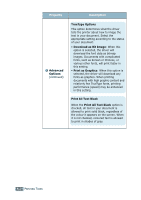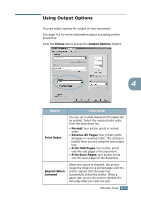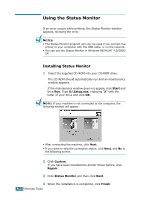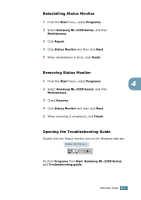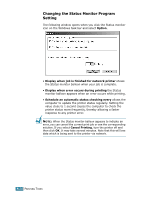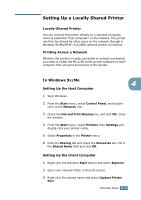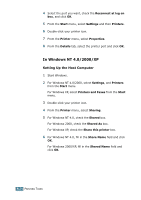Samsung ML 2250 User Manual (ENGLISH) - Page 100
Using Output Options, Extras, Print Order, Normal, Reverse All s, Print Odd s, Reprint When
 |
UPC - 635753622614
View all Samsung ML 2250 manuals
Add to My Manuals
Save this manual to your list of manuals |
Page 100 highlights
Using Output Options You can select options for output of your document. See page 4.2 for more information about accessing printer properties. Click the Extras tab to access the Output Options feature. 4 Option Print Order Description You can set in what sequence the pages will be printed. Select the required print order from the drop-down list. • Normal:Your printer prints in normal order. • Reverse All Pages:Your printer prints all pages in reversed order. This setting is helpful when you are using the rear output tray. • Print Odd Pages:Your printer prints only the odd pages of the document. • Print Even Pages:Your printer prints only the even pages of the document. Reprint When Jammed When this option is checked, the printer keeps the image for a printed page until the printer signals that the page has successfully exited the printer. When a paper jam occurs, the printer reprints the last page after you clear the jam. PRINTING TASKS 4.25