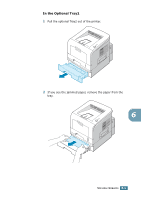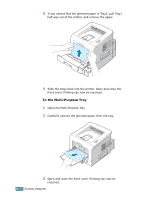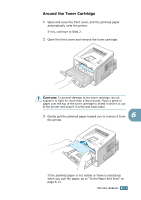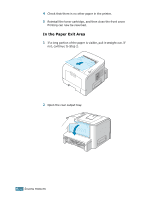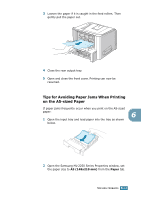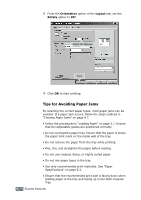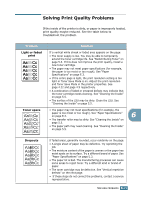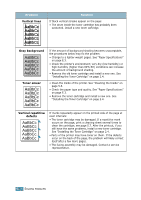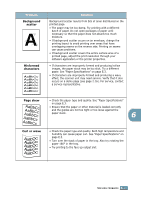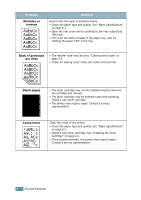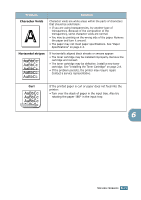Samsung ML 2250 User Manual (ENGLISH) - Page 131
Tips for Avoiding Paper Jams, Orientation, Layout, Rotate
 |
UPC - 635753622614
View all Samsung ML 2250 manuals
Add to My Manuals
Save this manual to your list of manuals |
Page 131 highlights
3 From the Orientation option of the Layout tab, set the Rotate option to 90º. Select 90 degrees. Click. 4 Click OK to start printing. Tips for Avoiding Paper Jams By selecting the correct paper types, most paper jams can be avoided. If a paper jam occurs, follow the steps outlined in "Clearing Paper Jams" on page 6.7. • Follow the procedures in "Loading Paper" on page 2.7. Ensure that the adjustable guides are positioned correctly. • Do not overload the paper tray. Ensure that the paper is below the paper limit mark on the inside wall of the tray. • Do not remove the paper from the tray while printing. • Flex, fan, and straighten the paper before loading. • Do not use creased, damp, or highly curled paper. • Do not mix paper types in the tray. • Use only recommended print materials. See "Paper Specifications" on page E.3. • Ensure that the recommended print side is facing down when loading paper in the tray and facing up in the Multi-Purpose Tray. 6.14 SOLVING PROBLEMS