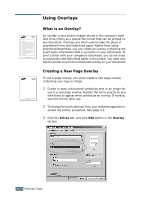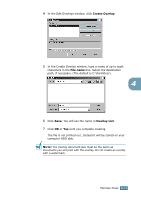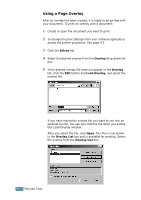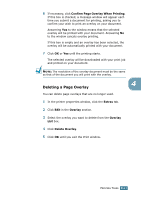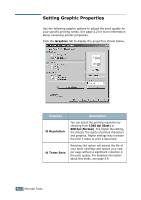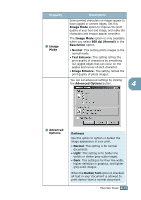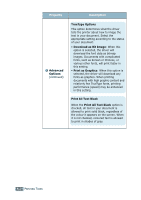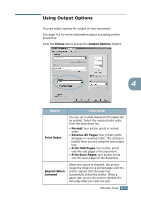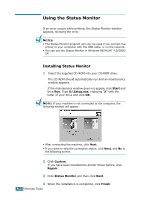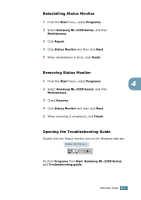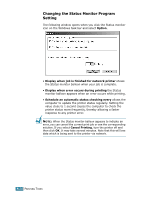Samsung ML 2250 User Manual (ENGLISH) - Page 98
Image, Image Mode, dpi Normal, Resolution, Normal, Text Enhance, Image Enhance, Advanced, Options,
 |
UPC - 635753622614
View all Samsung ML 2250 manuals
Add to My Manuals
Save this manual to your list of manuals |
Page 98 highlights
Property 3 Image Mode Description Some printed characters or images appear to have jagged or uneven edges. Set this Image Mode option to improve the print quality of your text and image, and make the characters and images appear smoother. The Image Mode option is only available when you select 600 dpi (Normal) in the Resolution option. • Normal: This setting prints images in the normal mode. • Text Enhance: This setting refines the print quality of characters by smoothing out jagged edges that can occur on the angles and curves of each character. • Image Enhance: This setting refines the print quality of photo images. You can set advanced settings by clicking the Advanced Options button. 4 4 Advanced Options Darkness Use this option to lighten or darken the image appearance in your print. • Normal: This setting is for normal documents. • Light: This setting is for bolder line widths or darker gray-scale images. • Dark: This setting is for finer line width, higher definition in graphics, and lighter gray-scale images. When the Darken Text option is checked, all text in your document is allowed to print darker than a normal document. PRINTING TASKS 4.23