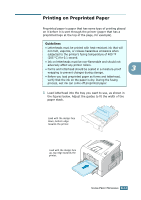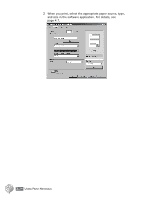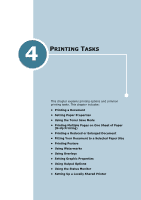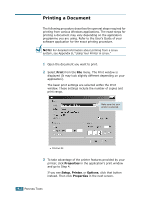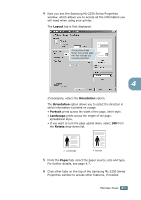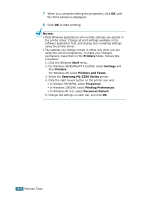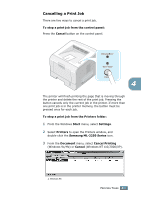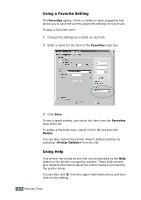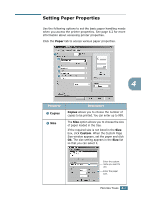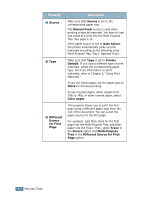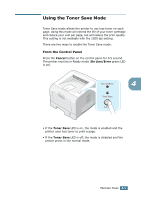Samsung ML 2250 User Manual (ENGLISH) - Page 79
Start, Settings, Printers, Properties, Printing Preferences, Document Default - driver xp
 |
UPC - 635753622614
View all Samsung ML 2250 manuals
Add to My Manuals
Save this manual to your list of manuals |
Page 79 highlights
7 When you complete setting the properties, click OK until the Print window is displayed. 8 Click OK to start printing. NOTES: • Most Windows applications will override settings you specify in the printer driver. Change all print settings available in the software application first, and change any remaining settings using the printer driver. • The settings you change remain in effect only while you are using the current programme. To make your changes permanent, make them in the Printers folder. Follows this procedure: 1. Click the Windows Start menu. 2. For Windows 95/98/Me/NT 4.0/2000, select Settings and then Printers. For Windows XP, select Printers and Faxes. 3. Select the Samsung ML-2250 Series printer. 4. Click the right mouse button on the printer icon and: • In Window 95/98/Me, select Properties. • In Windows 2000/XP, select Printing Preferences. • In Windows NT 4.0, select Document Default. 5. Change the settings on each tab, and click OK. 4.4 PRINTING TASKS